YumiSign's organizations are designed around workspaces. Those workspaces are units in which you will store your projects, templates and documents. How you will organize those workspaces is up to you: by team, by customer, by country... Each workspace has its members with associated roles.
The number of workspaces available depends of your plan.
Creating your first workspace
After creating your account, you will land on the dashboard. You will be offered to create your first workspace:
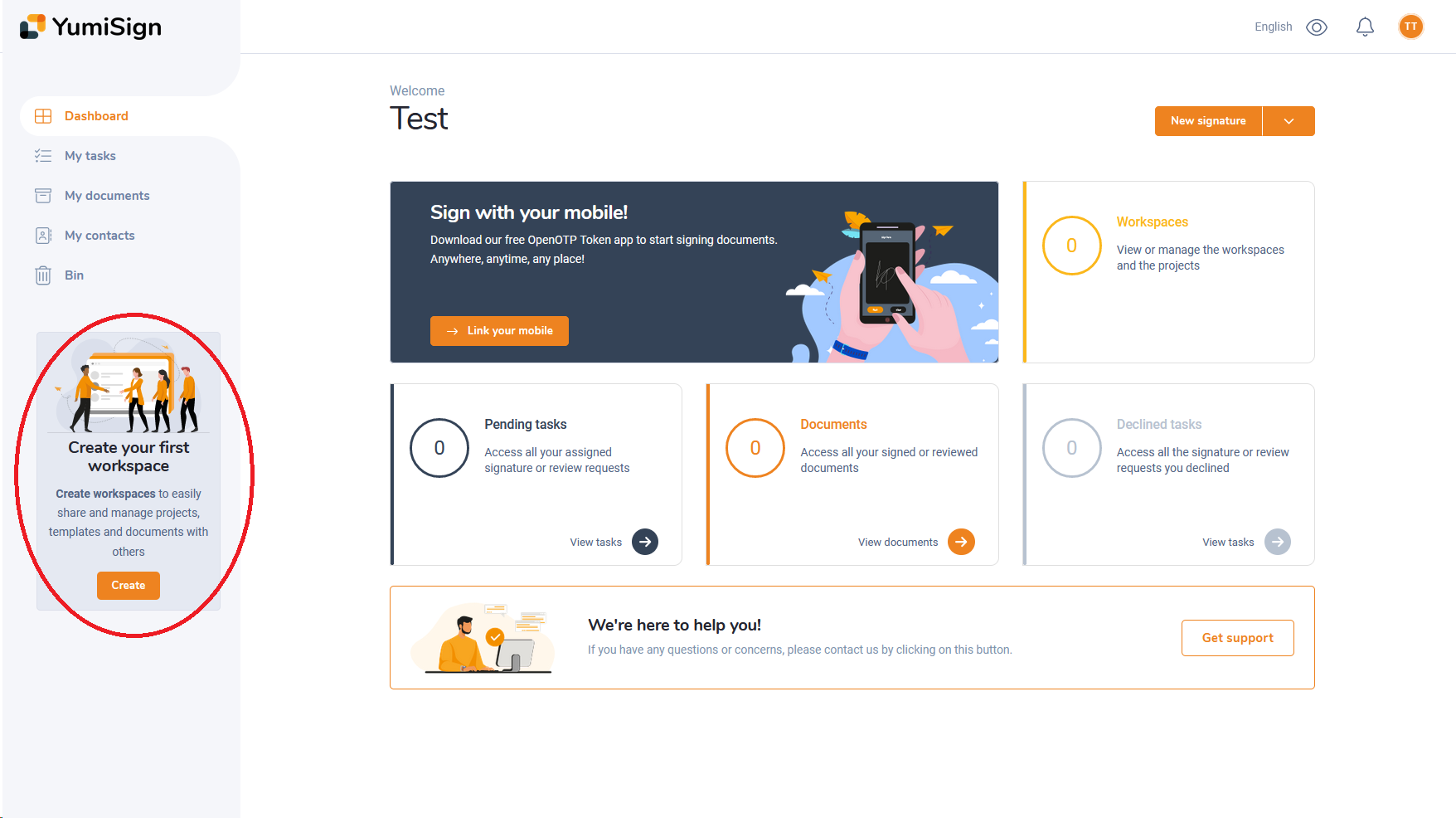
Click on "Create", fill a name of your choice, add a description if you wish to do so and your workspace is created. You will land on your workspace dashboard
If you do not create your workspace before trying to create a signature project, you will be prompted to create one.
The workspace dashboard
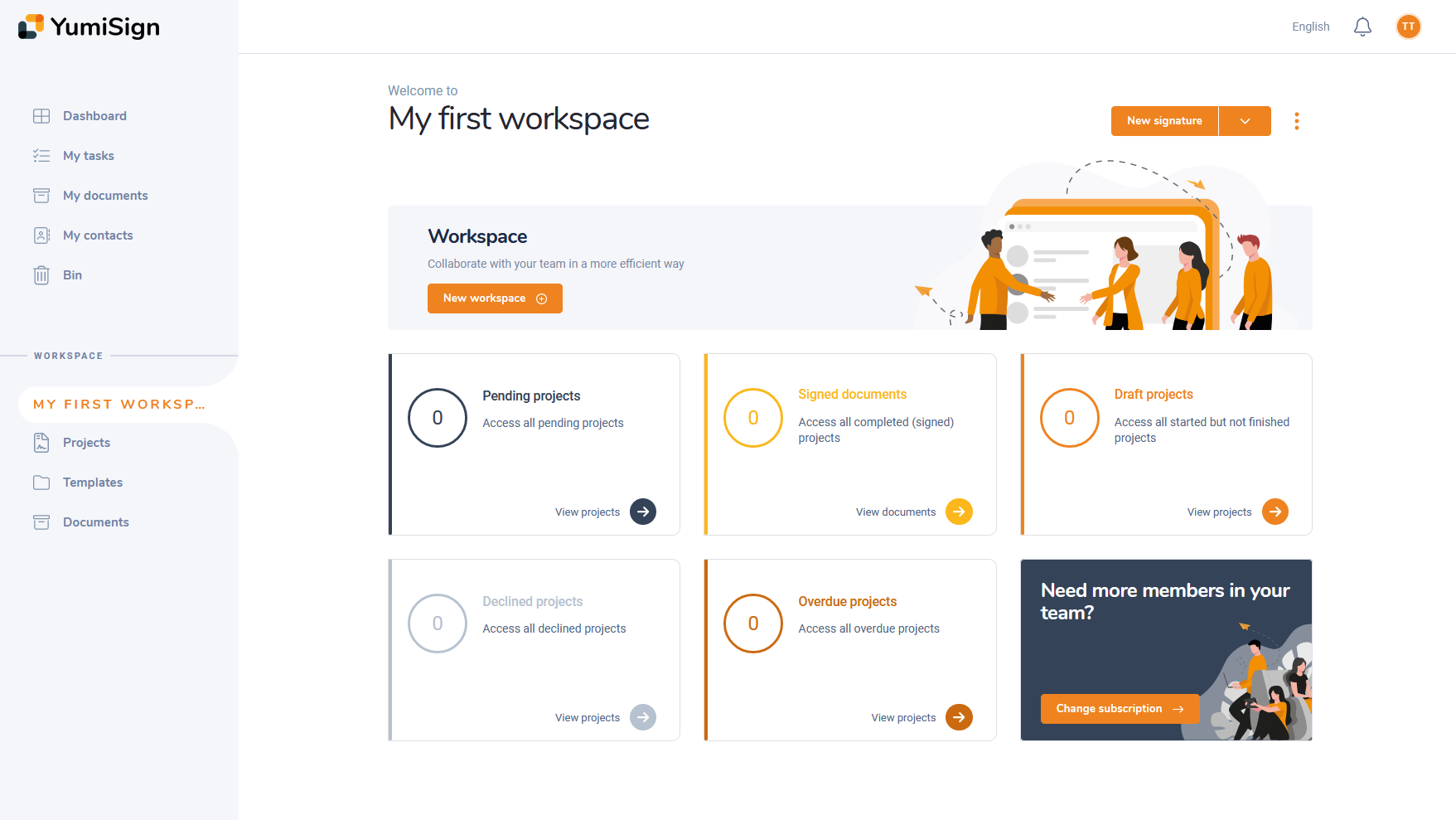
The workspace dashboard works in a similar way as the main dashboard, the main difference being the metrics displayed are for the workspace and not the whole account.
Next to the "new signature" button, you will find a menu with most of the dashboard features:
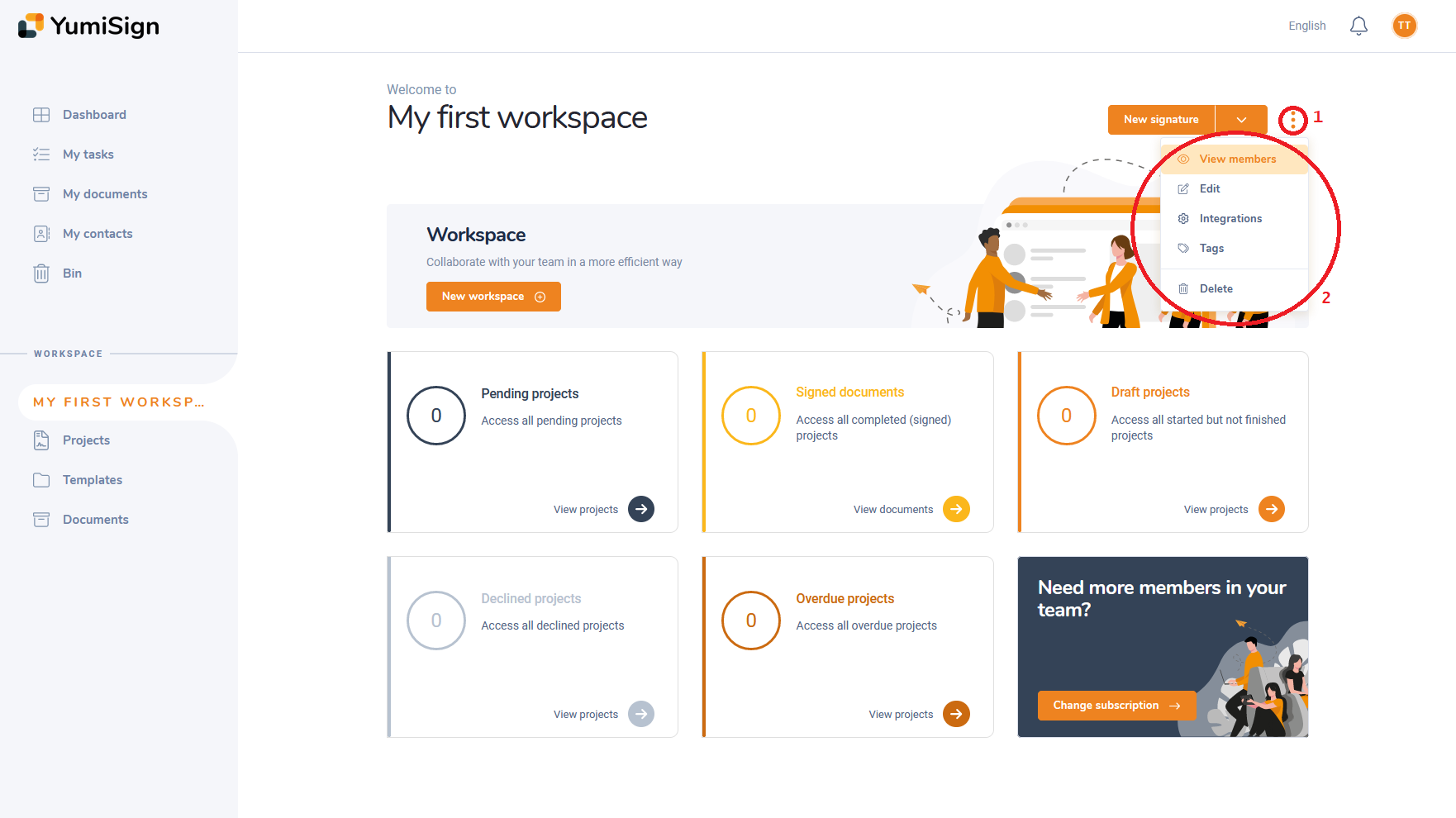
From that menu, you can manage your workspace members, your dashboard integrations, your tags, edit or delete your workspace.
Create additional workspaces
From most places in the platform, you can access the workspace selection button in the bottom left corner of your screen:
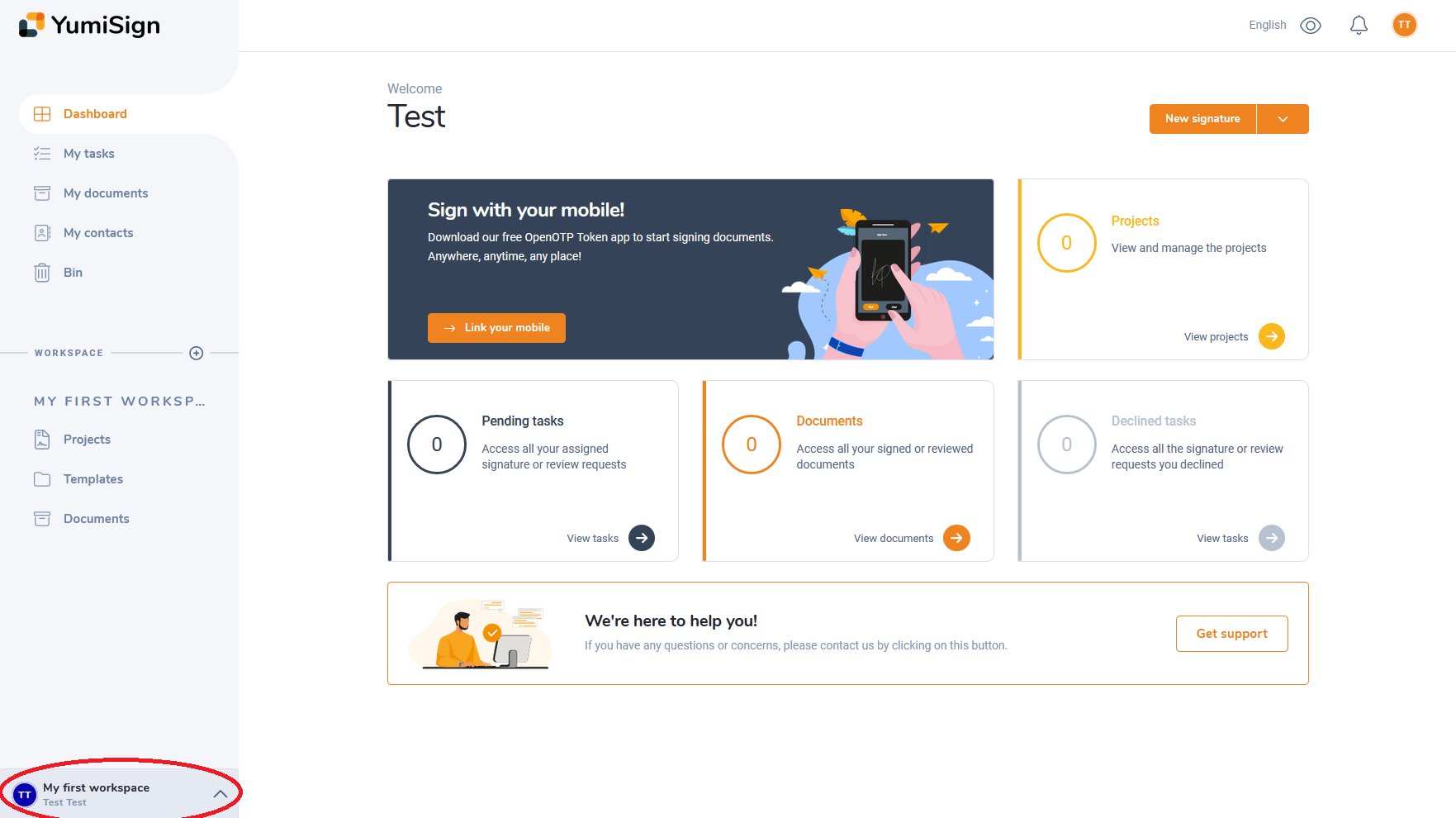
This will open a small menu letting you create additional workspaces (depending on your plan) and see all your existing workspaces:
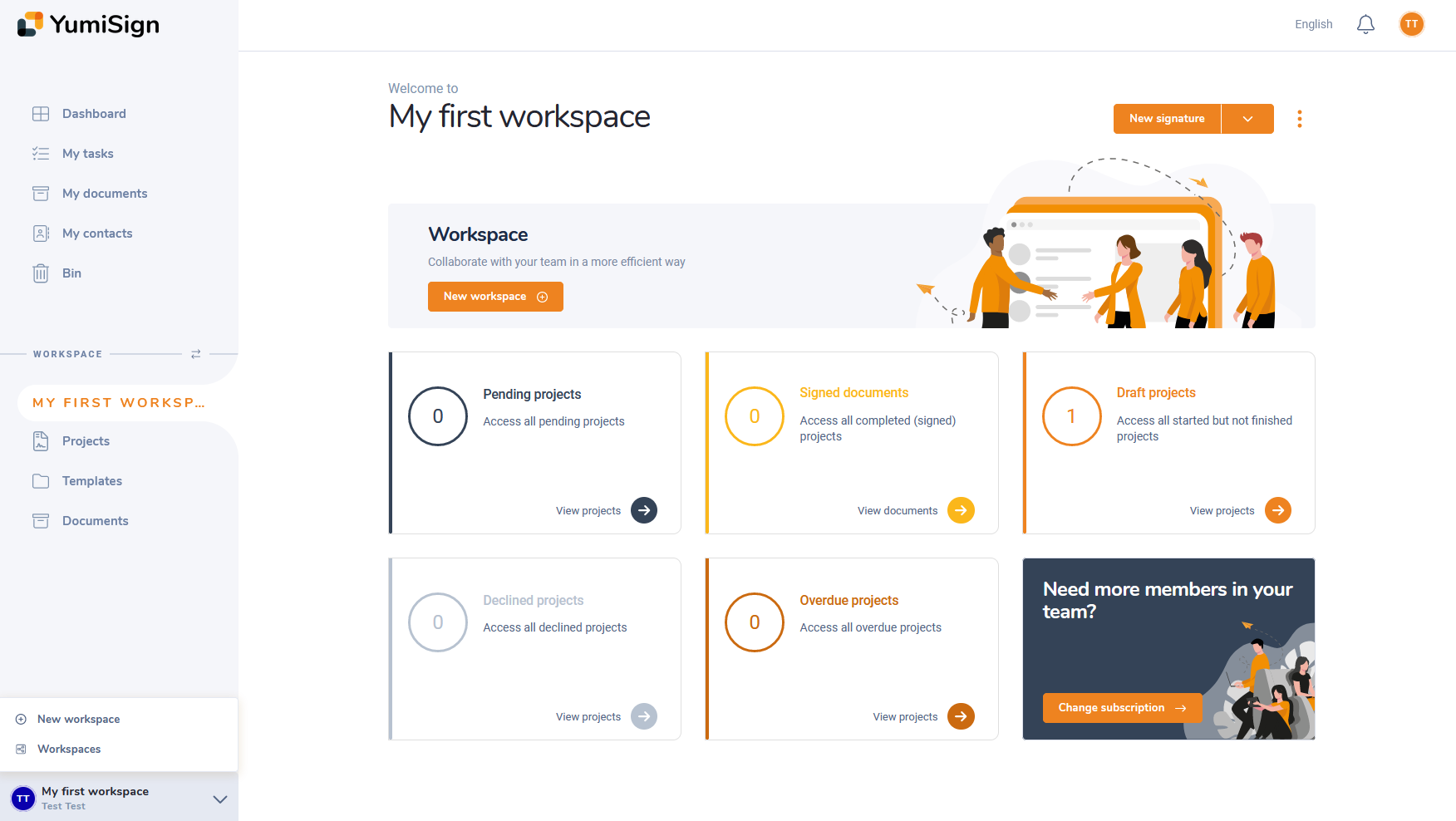
The menu items will only be displayed in relevant cases: For the "New Workspace", if you cannot create more workspaces, for the "Workspaces" if you have only one workspace. If both buttons are unavailable, the whole menu will be hidden.
The workspace list
This is the place where you can overview all your existing workspaces and access most of the other features:
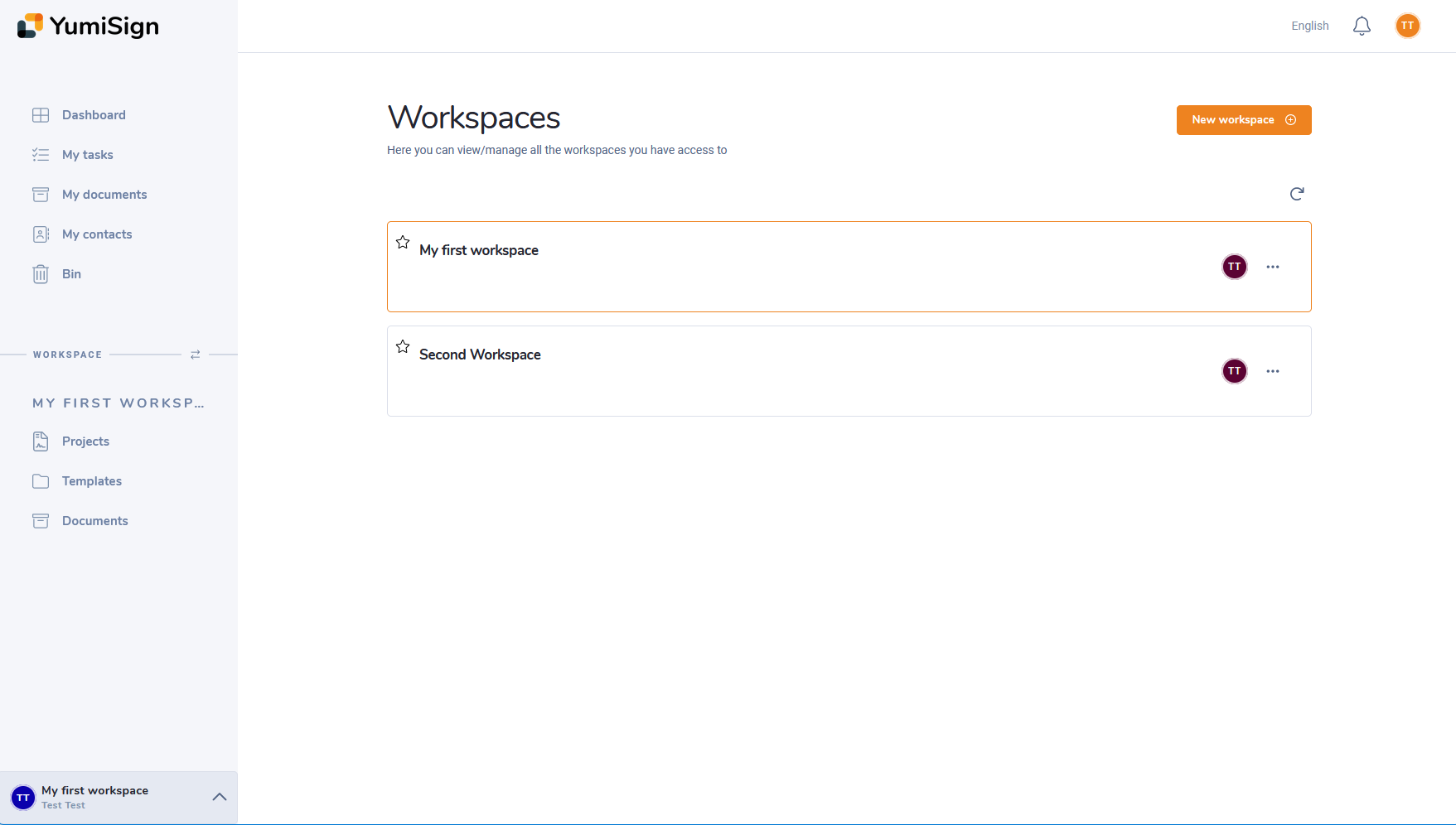
By clicking on the small star next to the workspace of your choice, you can make it the default workspace for your account.
Deleting a workspace
Before deleting a workspace, you must delete or move all projects, templates and signed documents in it.
Once the workspace cleared, either go to the workspace dashboard or the workspaces list and in its menu, you will find the delete option.