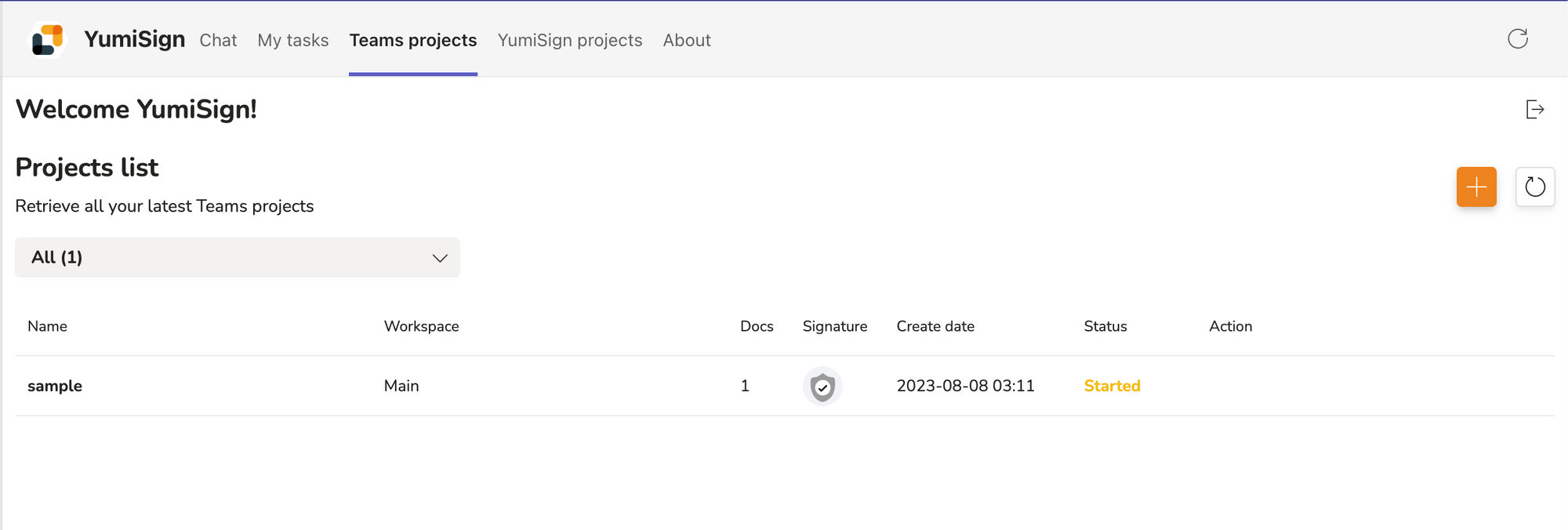With YumiSign for Microsoft Teams, create your projects directly from Teams, in a few clicks.
Set up YumiSign for Microsoft Teams
- Log in to your Teams account
- Select Apps in the main window
- Select YumiSign in your Apps list
- In the YumiSign window, select Add to add the app
- The welcome message includes a button to login to YumiSign. Select "Log In" to log in to your account
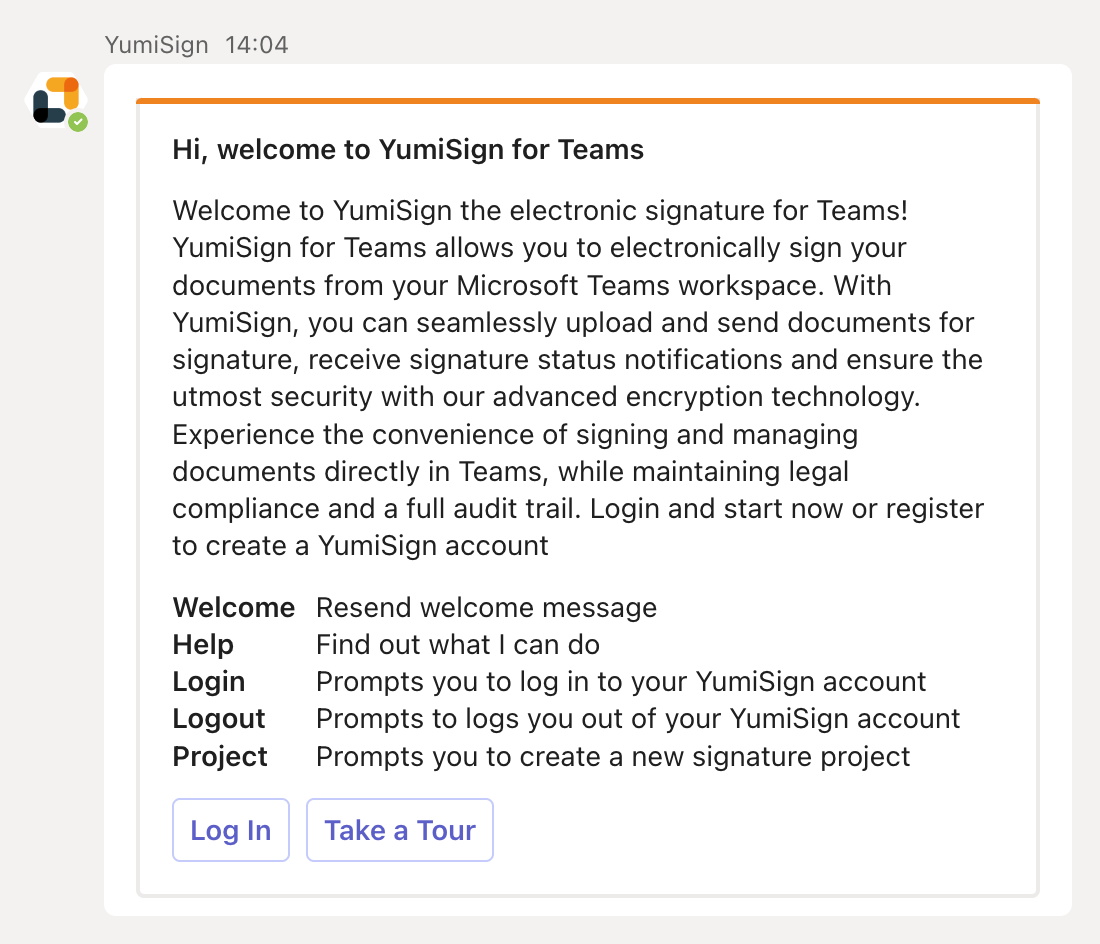
Using chat commands
You can enter chat commands directly in the chat box. To see a list of available commands, enter Help.
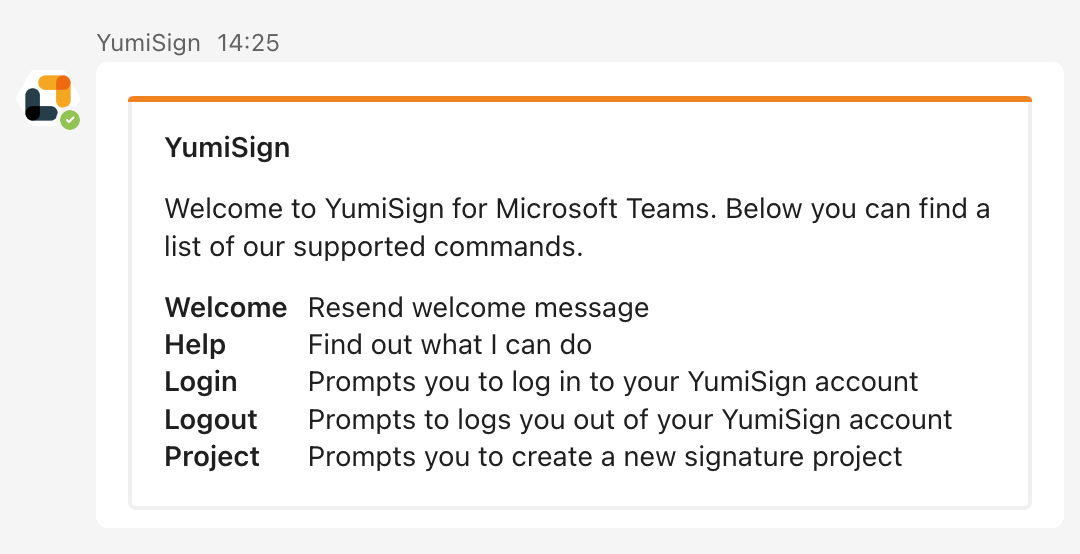
"Project" command
The Project command allows you to create a project in only a few clicks. Click it to access the "New project" button. Click on it to start the creation.
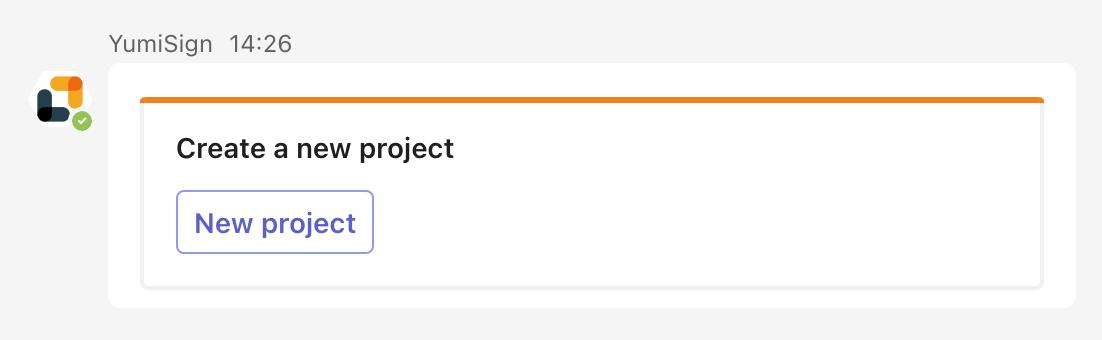
First, upload your file from your computer:
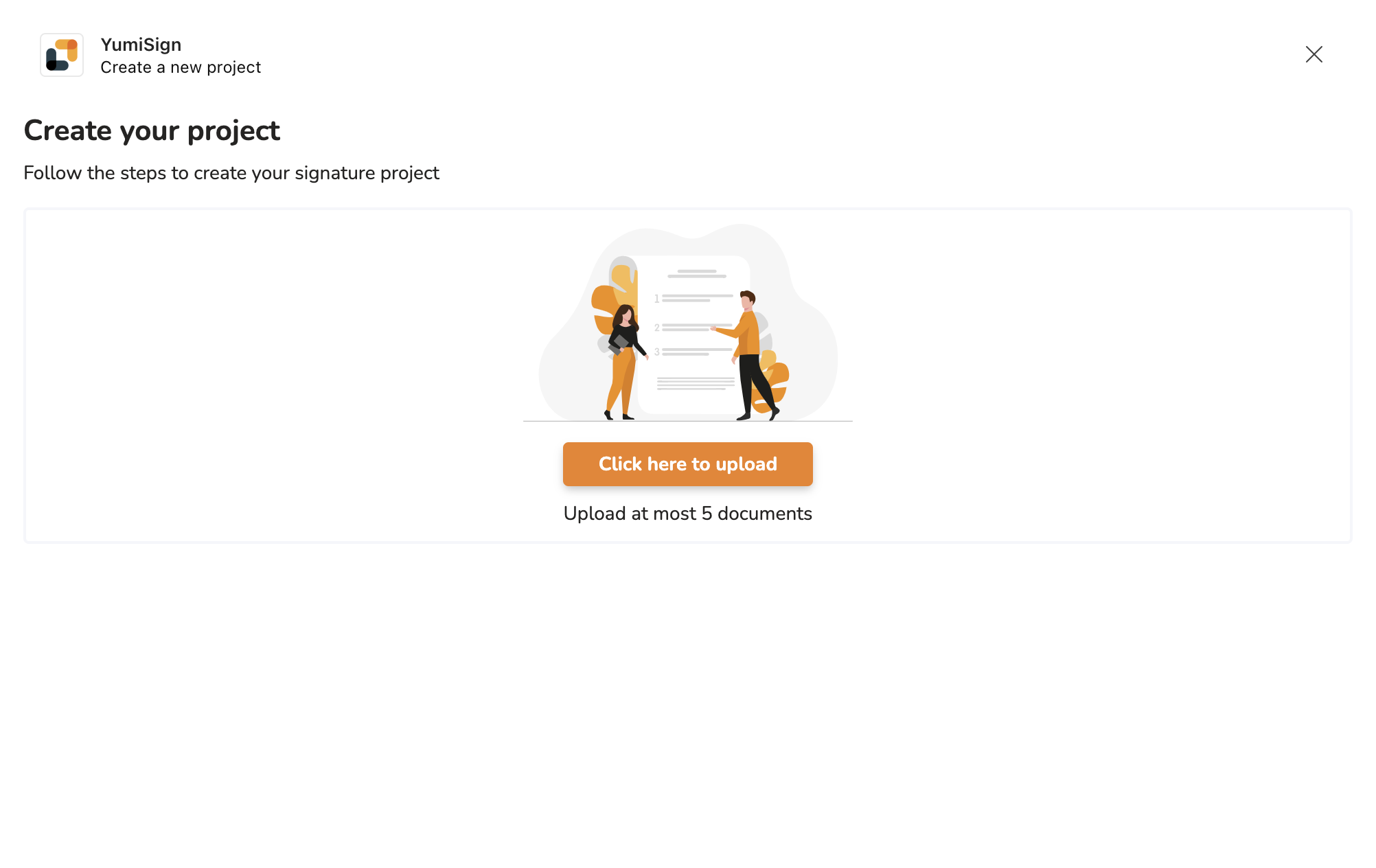
Then, you can add more files, manage your project recipients, set your fields:
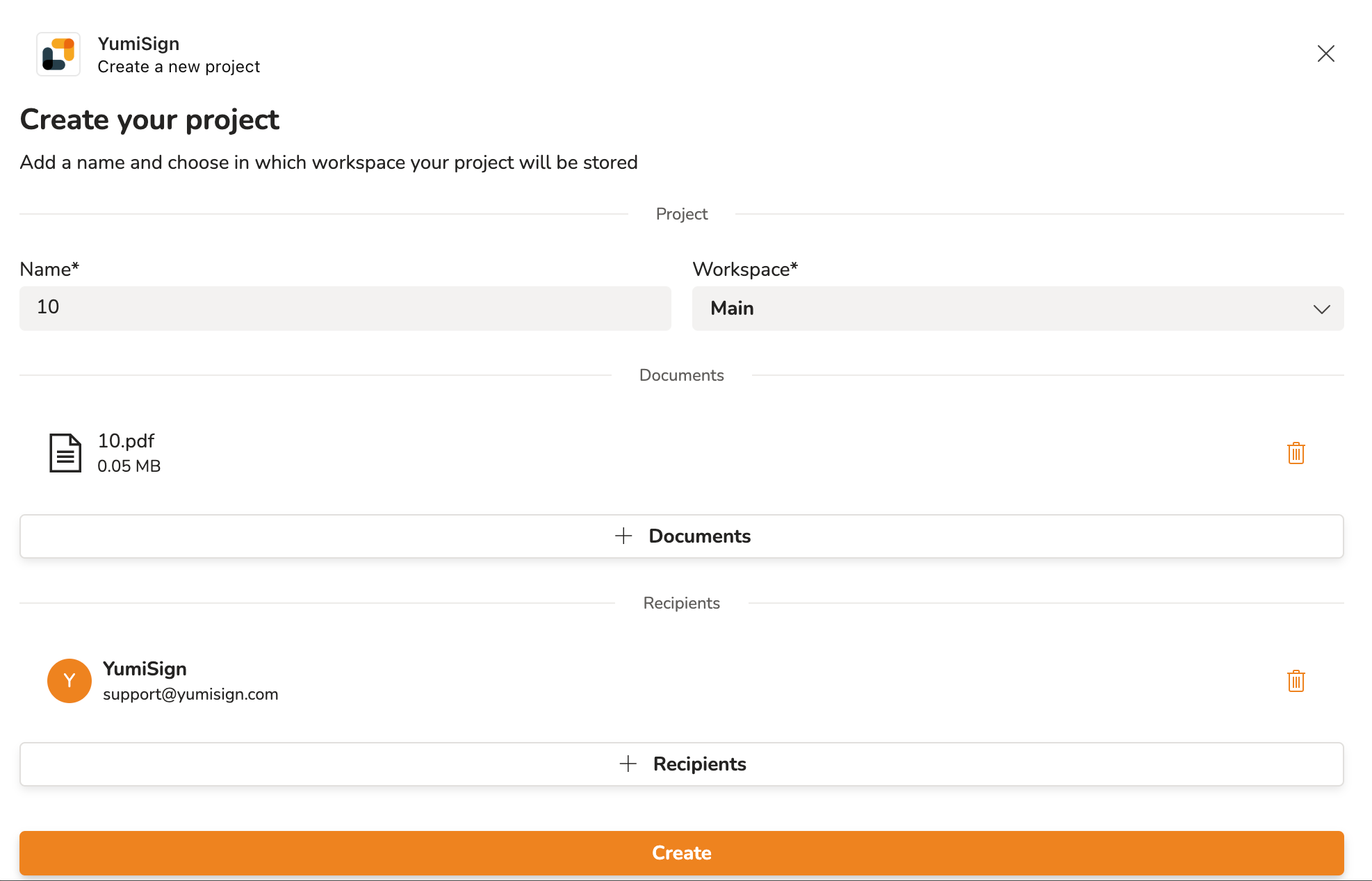
"My Tasks" Tab
Under the My Tasks tab, you can see all your active tasks (signature or review) as a recipient.
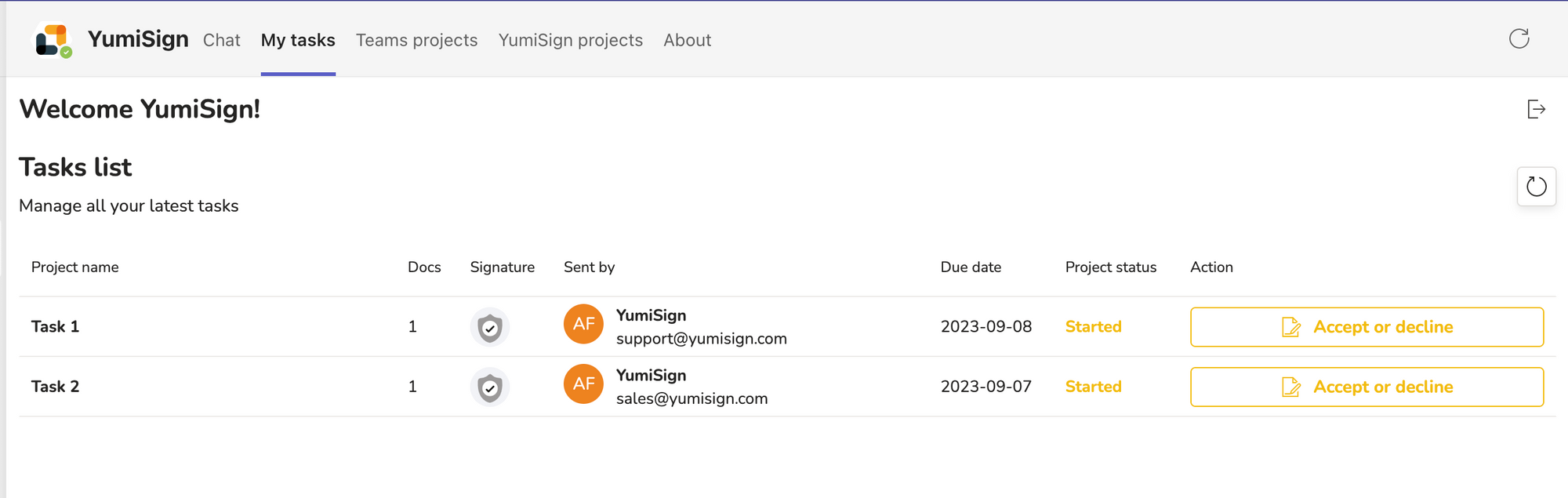
"Teams Projects" Tab
In the Teams projects tab, you can see and manage your projects created from Teams. You can also create a new project, similar to the Project command.