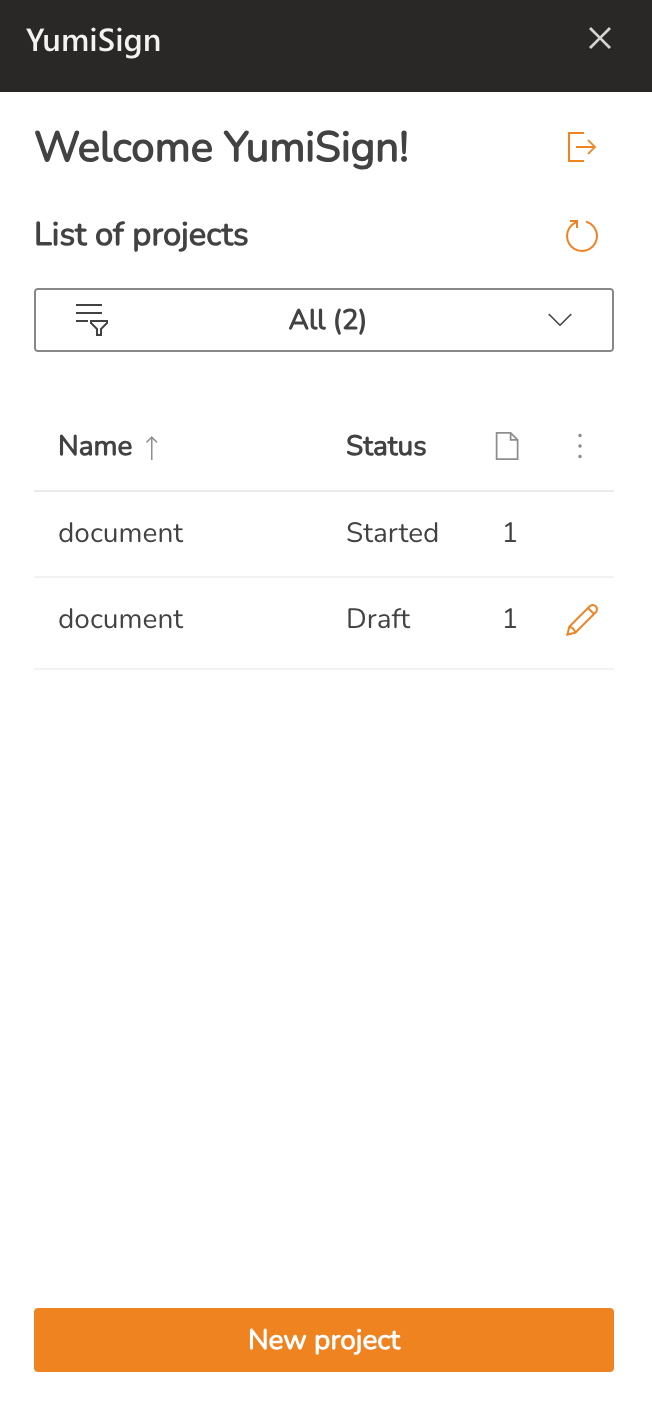With YumiSign for Microsoft 365, create your projects directly from Word, Excel and PowerPoint, in a few clicks.
Set up YumiSign for Microsoft 365
Note: This documentation will use Word as an example, but the procedure is identical for Excel and PowerPoint.
- Log in to your Microsoft 365 account and open Word
- Go to "Insert", then "Add-ins"
- Go to "Store", then search for "YumiSign" and click on "Add". The add-in should appear in a column on the right:
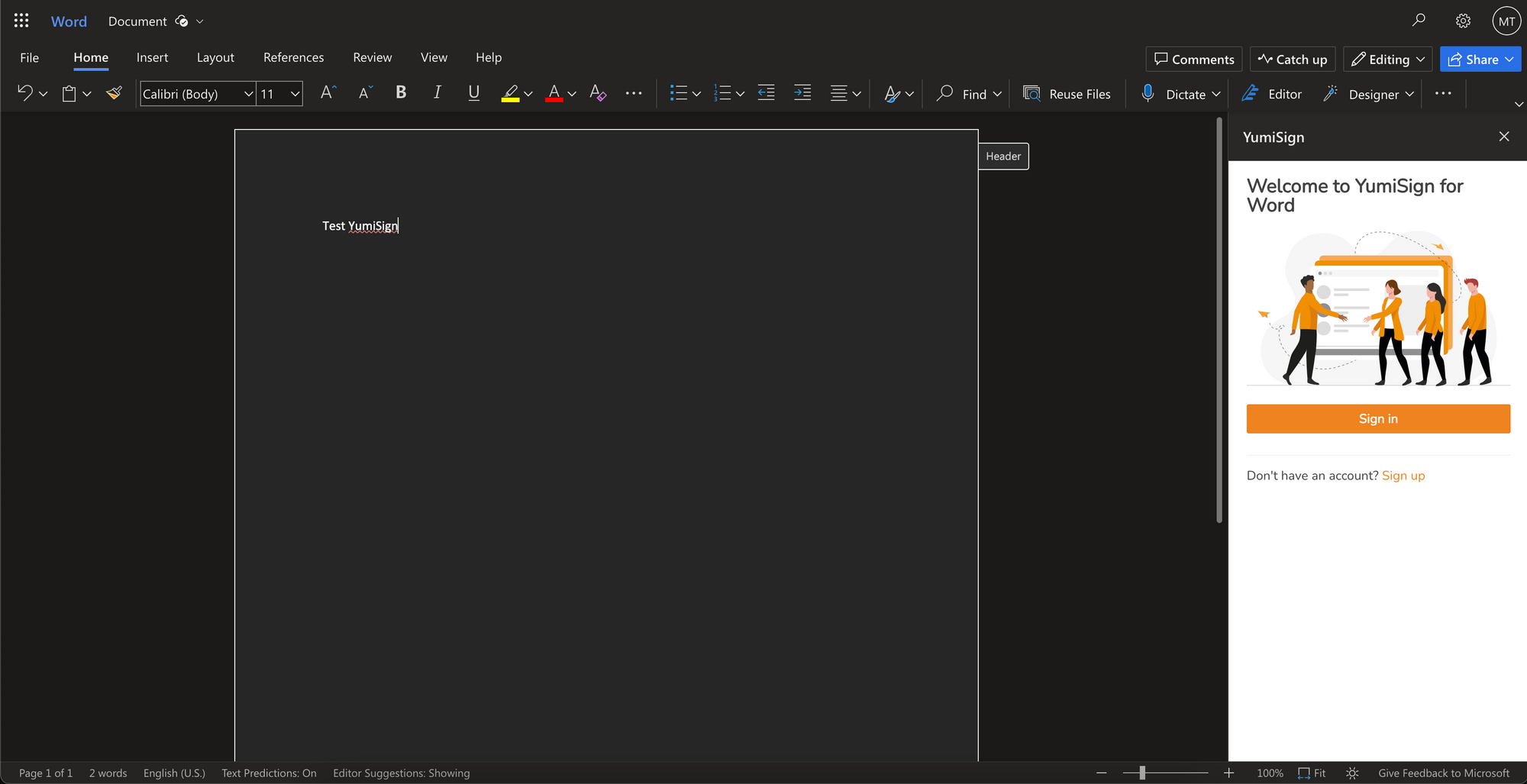
- Click on "Sign in" and log in to your YumiSign account
You are now ready to use YumiSign for Microsoft 365.
Create a new project
To create a new project, click on "New project". Your project will automatically be named after your document name, but you can rename if you wish. Select your workspace, add recipients and fields, and click on "create".
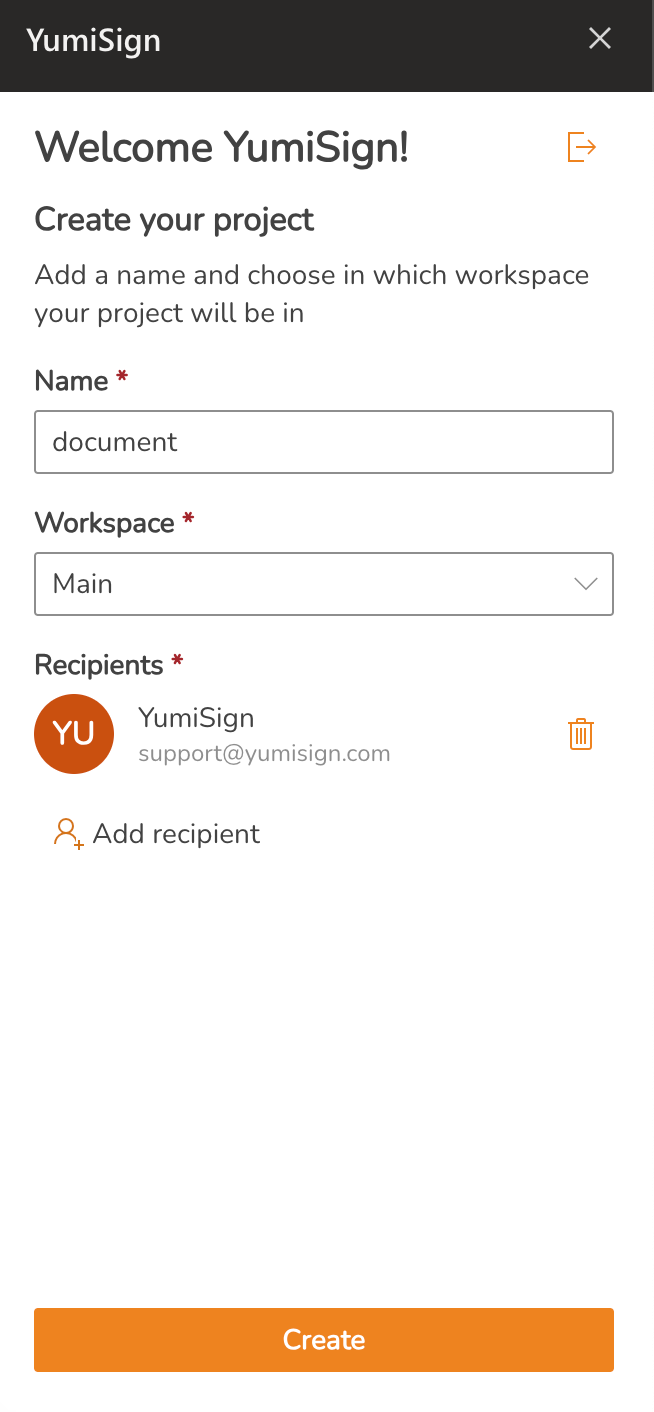
See your current projects
In the YumiSign add-in, you can see and manage your current projects, created from Microsoft 365: