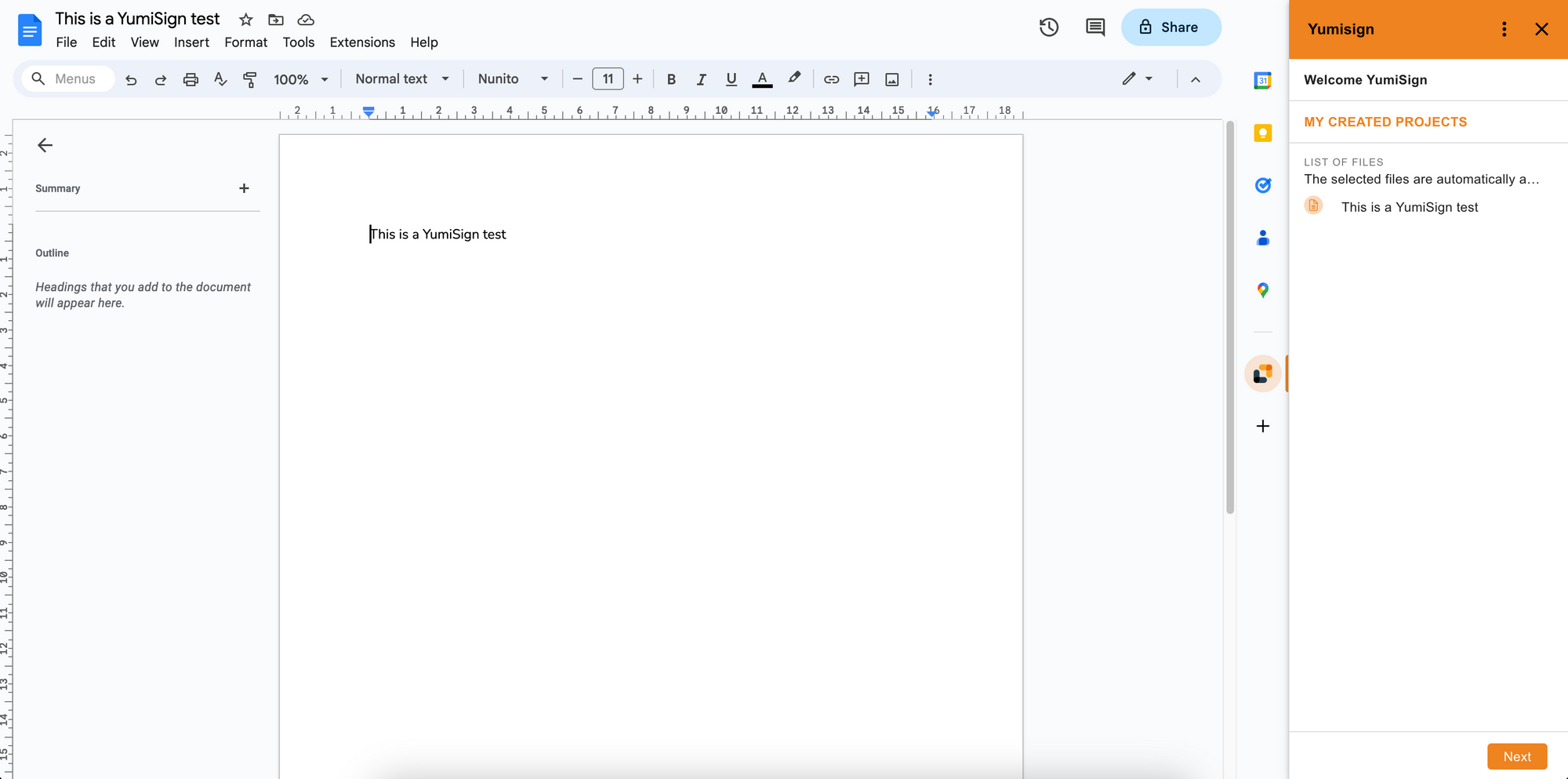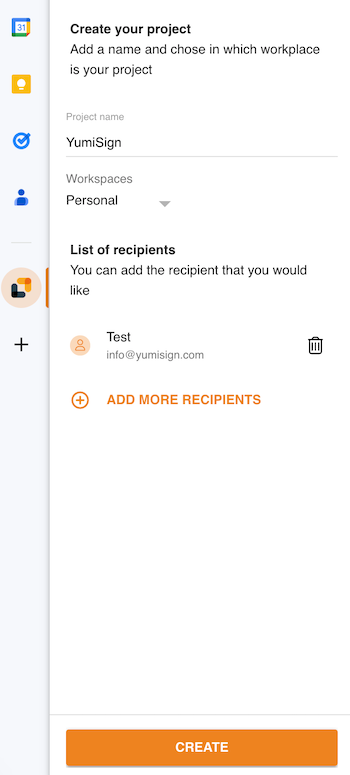With YumiSign for Google Workspaces, create your projects directly from Docs, Sheets and Slides, in a few clicks.
Set up YumiSign for Google Workspaces
Note: This documentation will use Docs as an example, but the procedure is identical for Sheets and Slides.
- Log in to your Google Docs account
- On the right bar, click on the "+" icon
- In the marketplace, search for "YumiSign", then click on "Install"
- The YumiSign logo should appear in the right bar, click on it:

- Click on "Authorize Access":

- If you have an account click on "Login", else click on "Sign up":

- Authorize Google Workspace to access YumiSign:

Your plugin is now set up and ready to be used.
This procedure will authorize all Google apps in your YumiSign account, so you will not have to redo the procedure for another Google product.
Create a project
To create a new project, click on "Next". Your project will automatically be named after your document name, but you can rename if you wish. Select your workspace, add recipients and fields, and click on "create".