In many countries, companies use stamps next to their signature to display their legal information.
Creating a company stamp
Company stamps are available from Enterprise plans and higher.
To create a company stamp, go to your profile settings. From there, in the left column, click on "Digital stamps" and "New stamp":
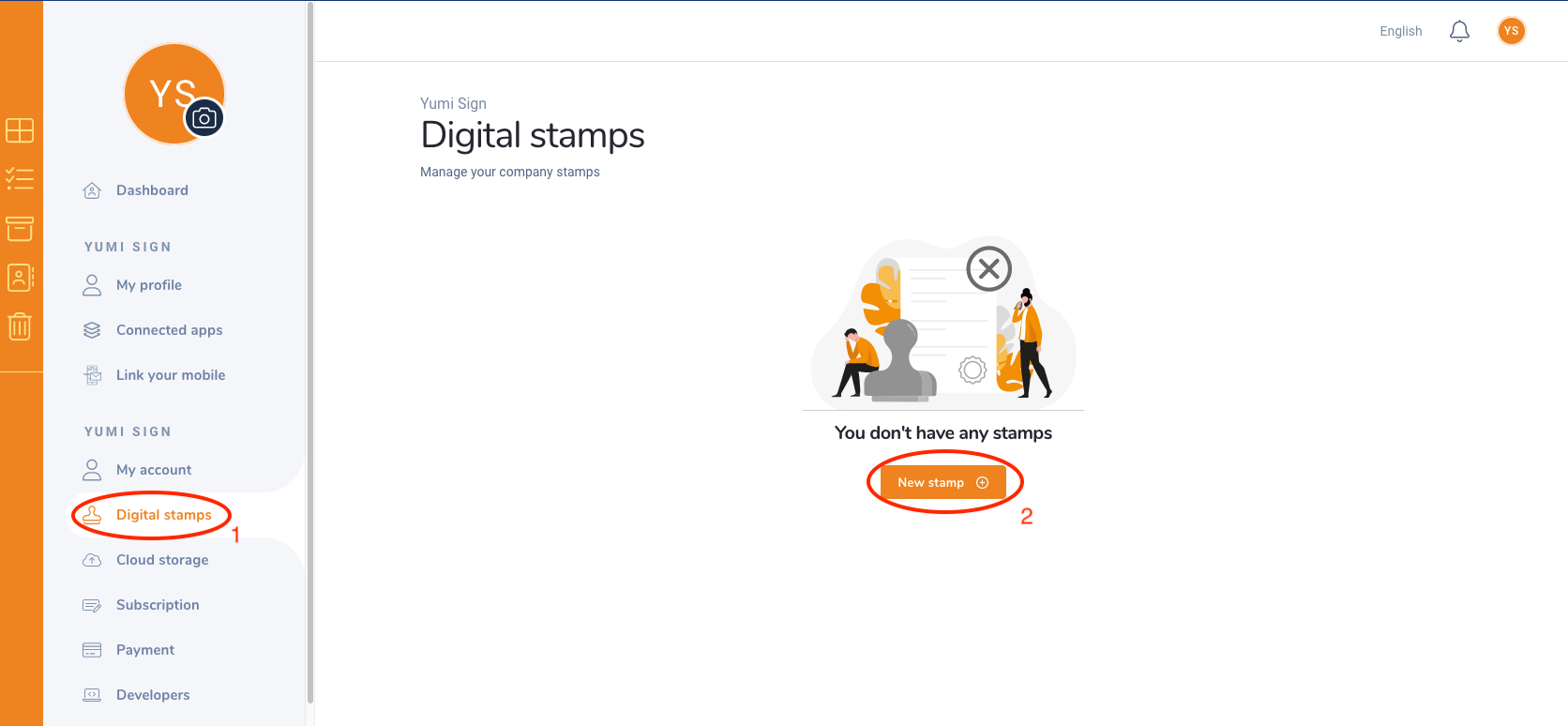
From there, upload a picture of your stamp (we support PNG and JPG formats, for a maximum size of 4MB), give your stamp a name and click on "Save".
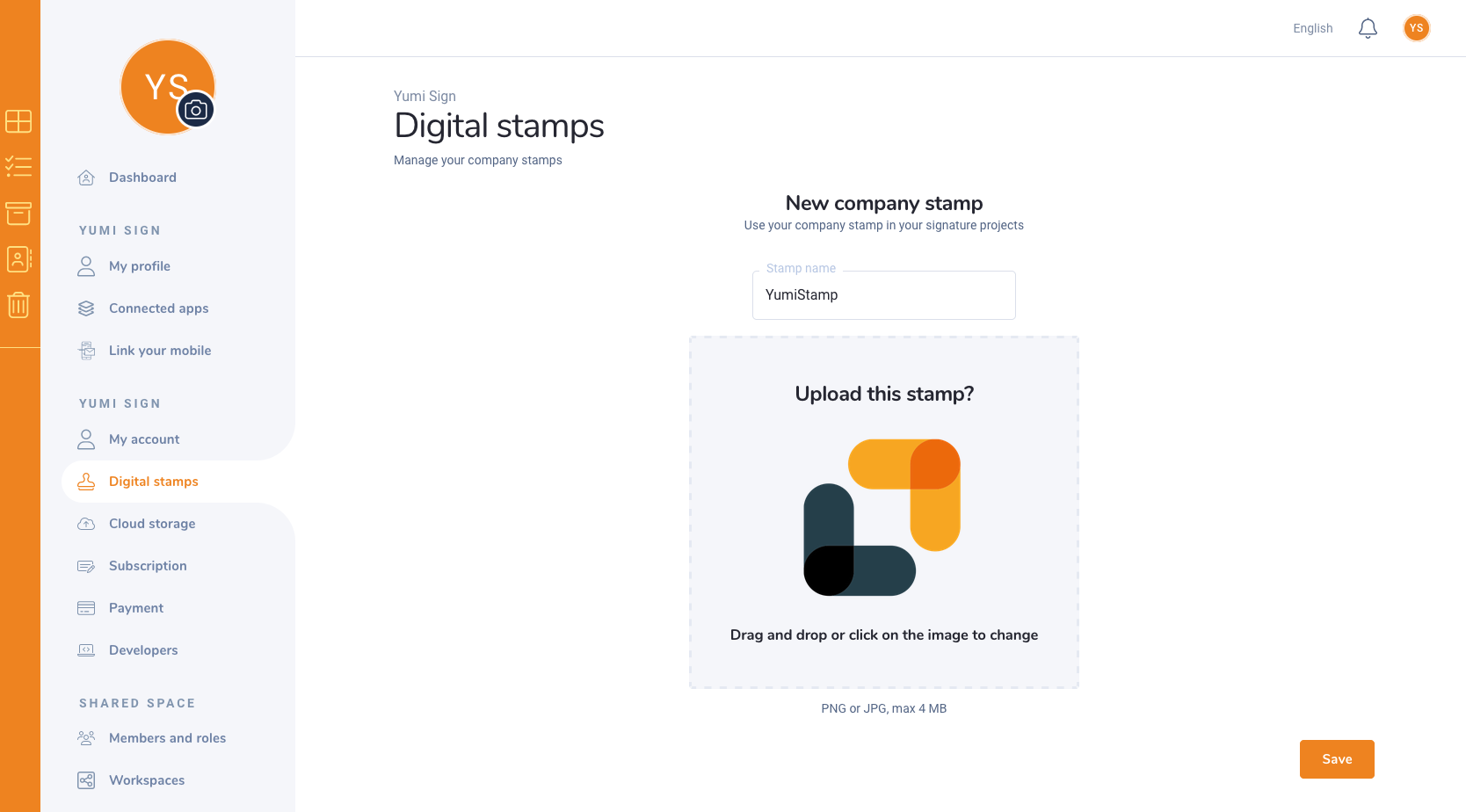
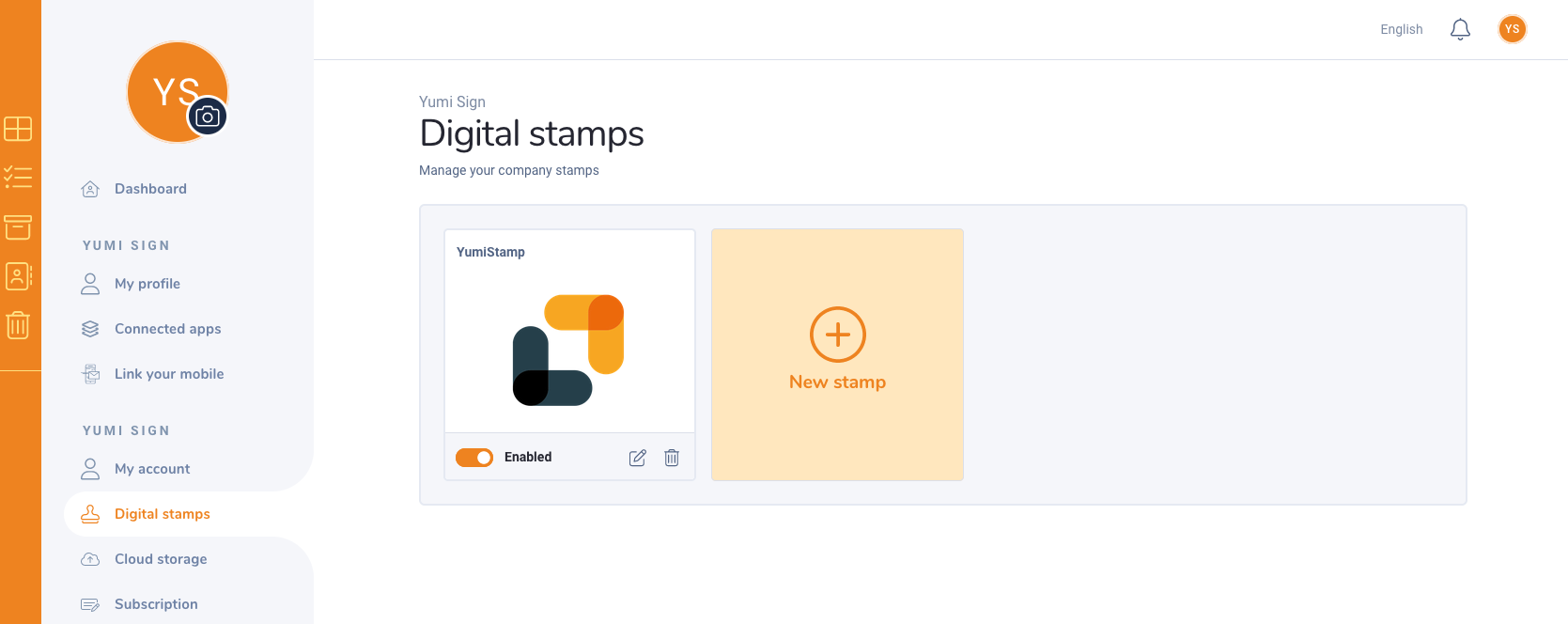
Using a stamp
First, create a project: upload your document, add your recipients. You will then reach the document designer where you can add fields. Once there, in the left column, you can see all the fields available: click on the "Document" tab see the document fields. There, you will see the Stamp field. Click on the "Stamp" button, select your stamp among your enabled stamps (or create a new one from there). A new stamp field will appear on your document, that you can manage as any other field:
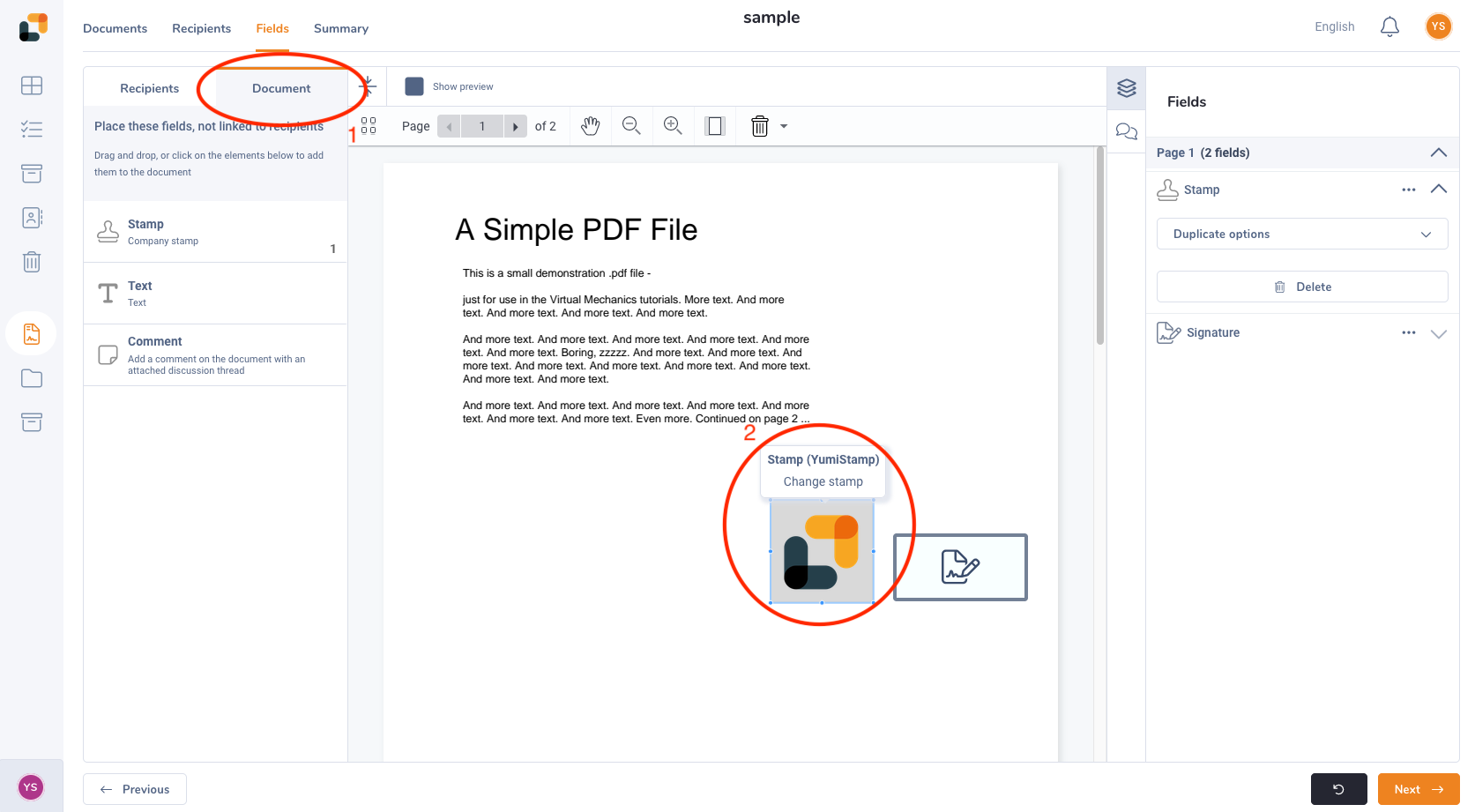
Currently, the recipient(s) of the signature project cannot add their company stamp during the signature process.