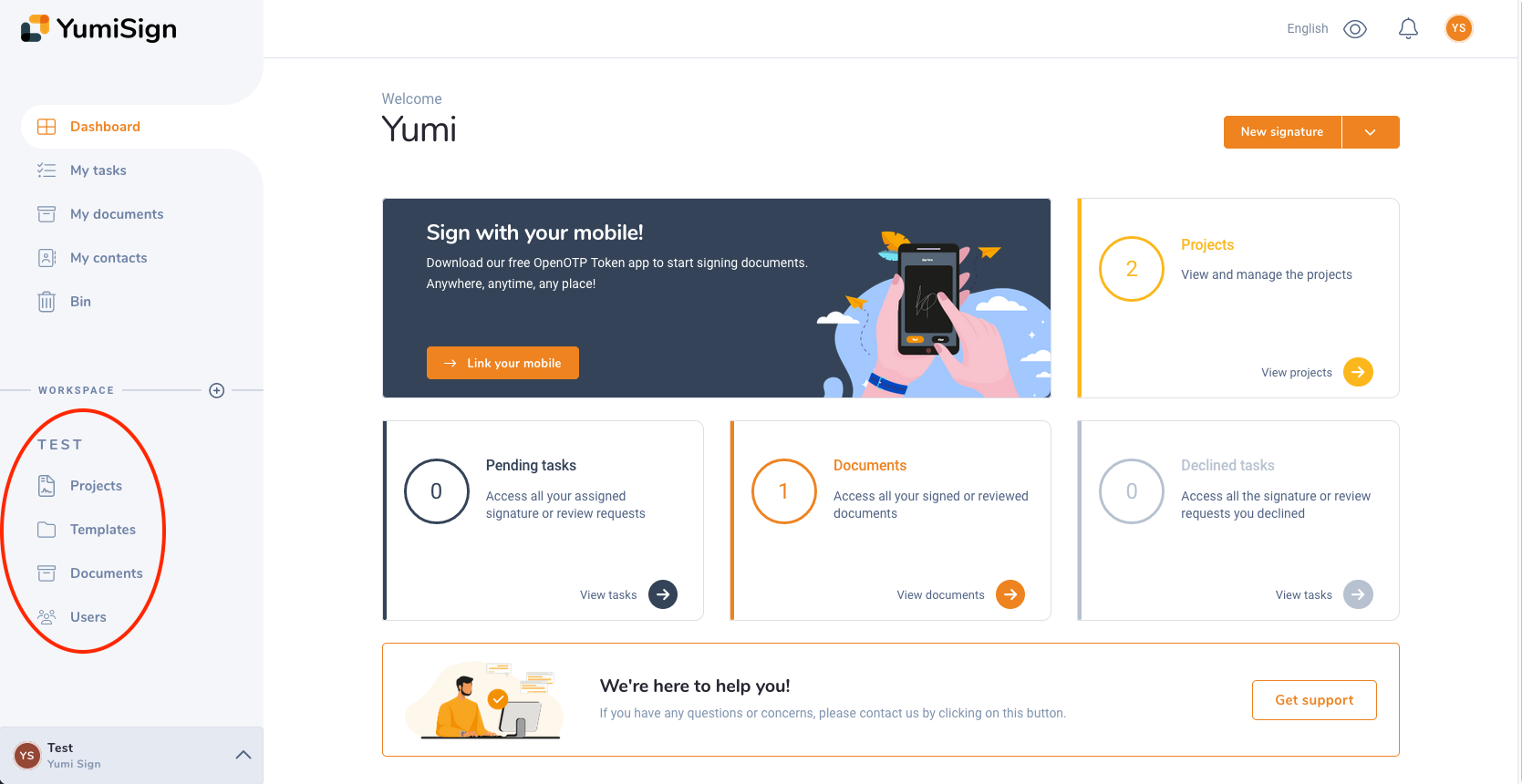Navigating the dashboard of YumiSign is intuitive and user-friendly. The dashboard serves as your control center, providing access to all the main features of the platform. This step-by-step guide will help you familiarize yourself with the dashboard's layout and functionalities.
Log in to your account
Visit www.yumisign.com and log in to your YumiSign account using your email address and password.
Understanding the dashboard layout
- Once logged in, you will land on the main dashboard, which typically displays an overview of your recent activities and document status.
- The dashboard interface is designed to be clean and straightforward, allowing you to focus on essential tasks.
- The navigation menu is located on the left-hand side of the dashboard and contains options to access different sections of the platform.
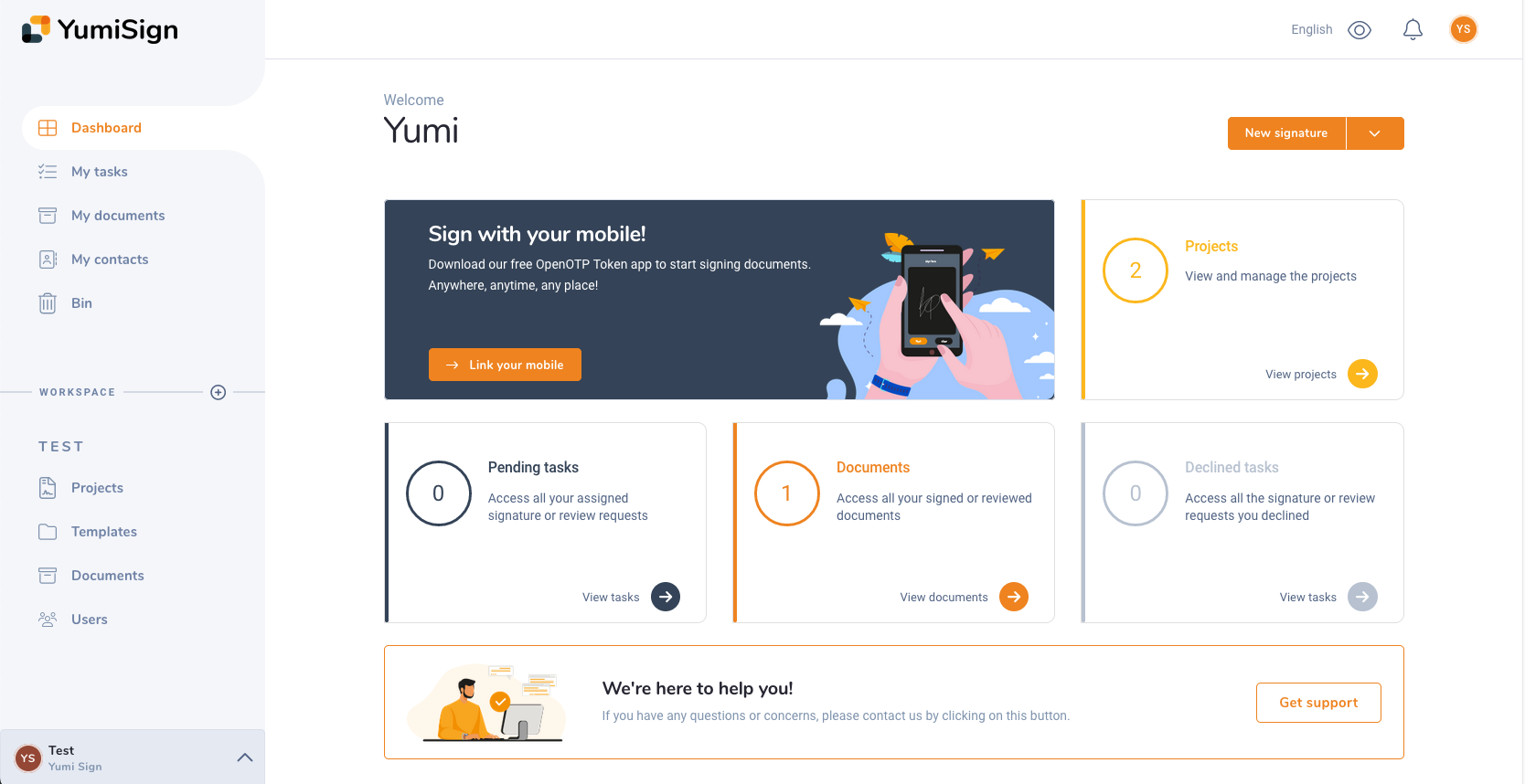
Exploring the navigation menu
The navigation menu provides quick links to the core features of the platform.
- Dashboard: Clicking on the "Dashboard" link will take you back to the main dashboard from any other section of the platform
- My tasks: See all your active tasks (signature or review) as a recipient
- My documents: See all the documents you created, signed or reviewed
- My contacts: See all your contacts. They can be former recipients of your projects or people you added manually
- Bin: All your deleted documents and templates. (The feature can be disabled)
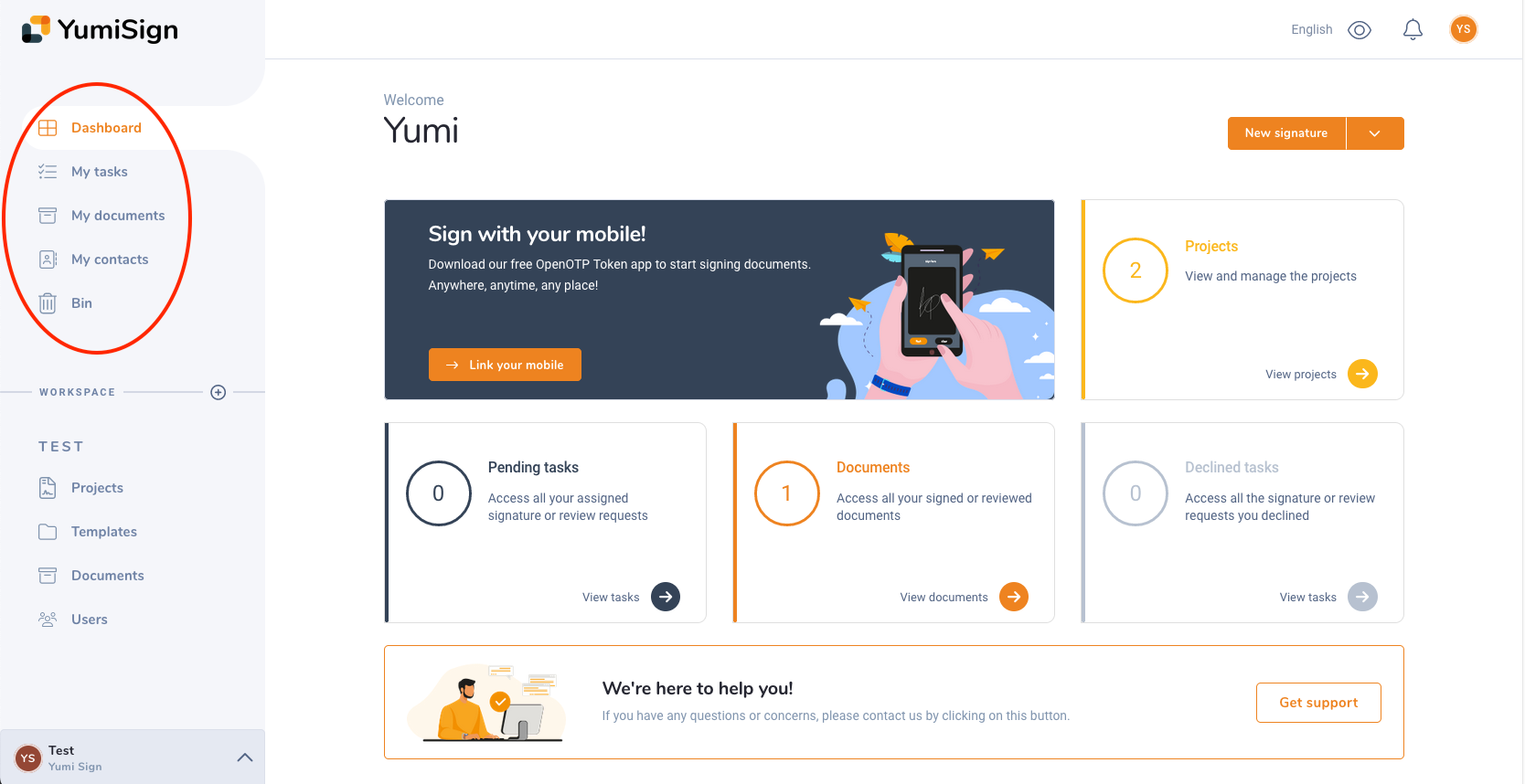
Active workspace
In the active workspace, you can access:
- The workspace dashboard: By clicking on the dashboard name, you can access its dashboard
- Projects: All the projects created in this workspace
- Templates: All the templates created in this workspace
- Documents: All the documents signed in this workspace
- Users: All the users added to the workspace, with various roles
Note that, in the workspace, you will also see items created by other users, depending on your role.