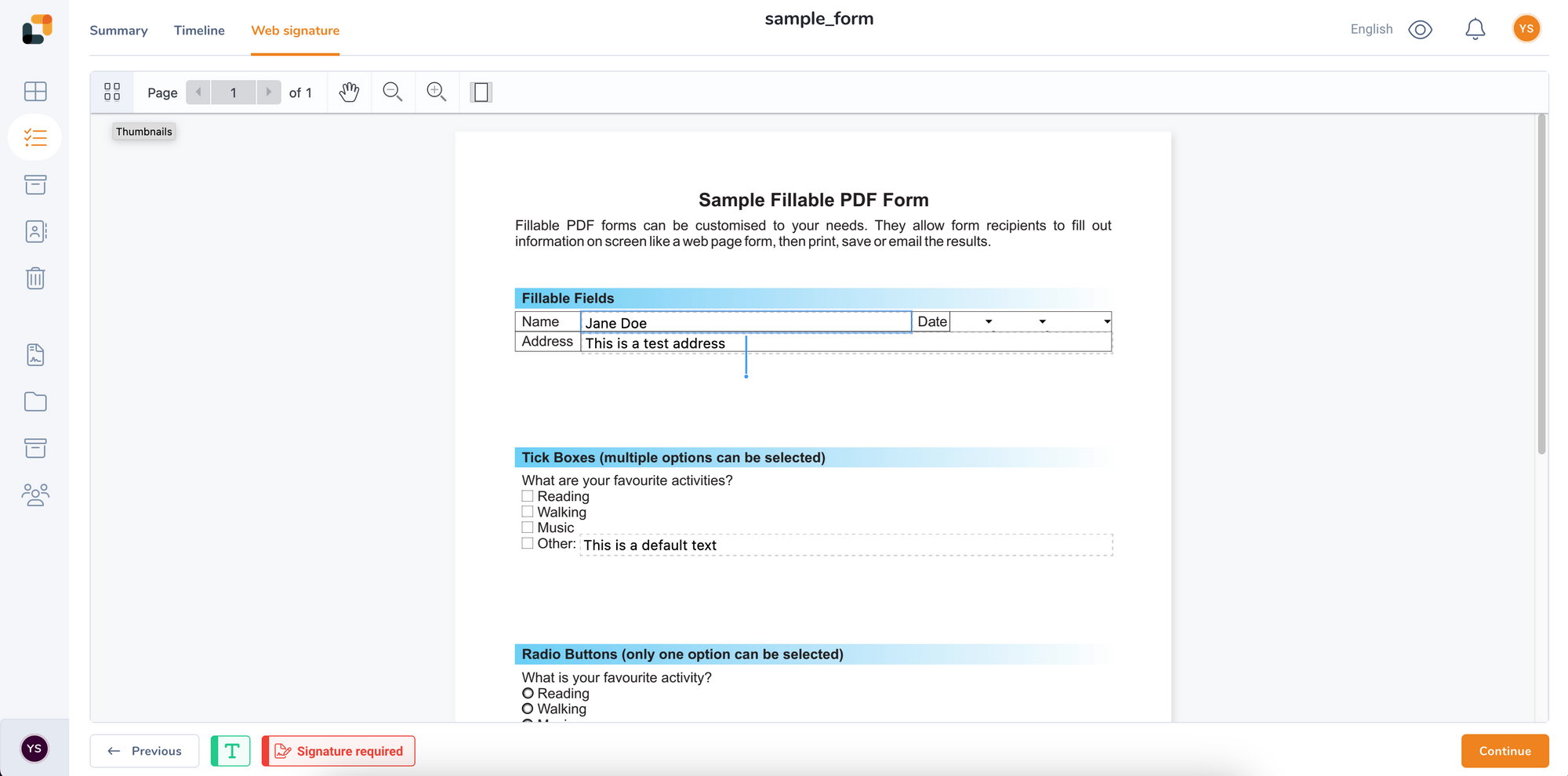Creating a project with forms
First, you will need:
- A YumiSign account with at least an "Enterprise" plan
- A PDF file with embedded form fields
To create a project using PDF embedded forms, simply upload a PDF with embedded formfields inside.
Upon arriving on the designer, you will be prompted to either allow the recipient to edit the fields or not:
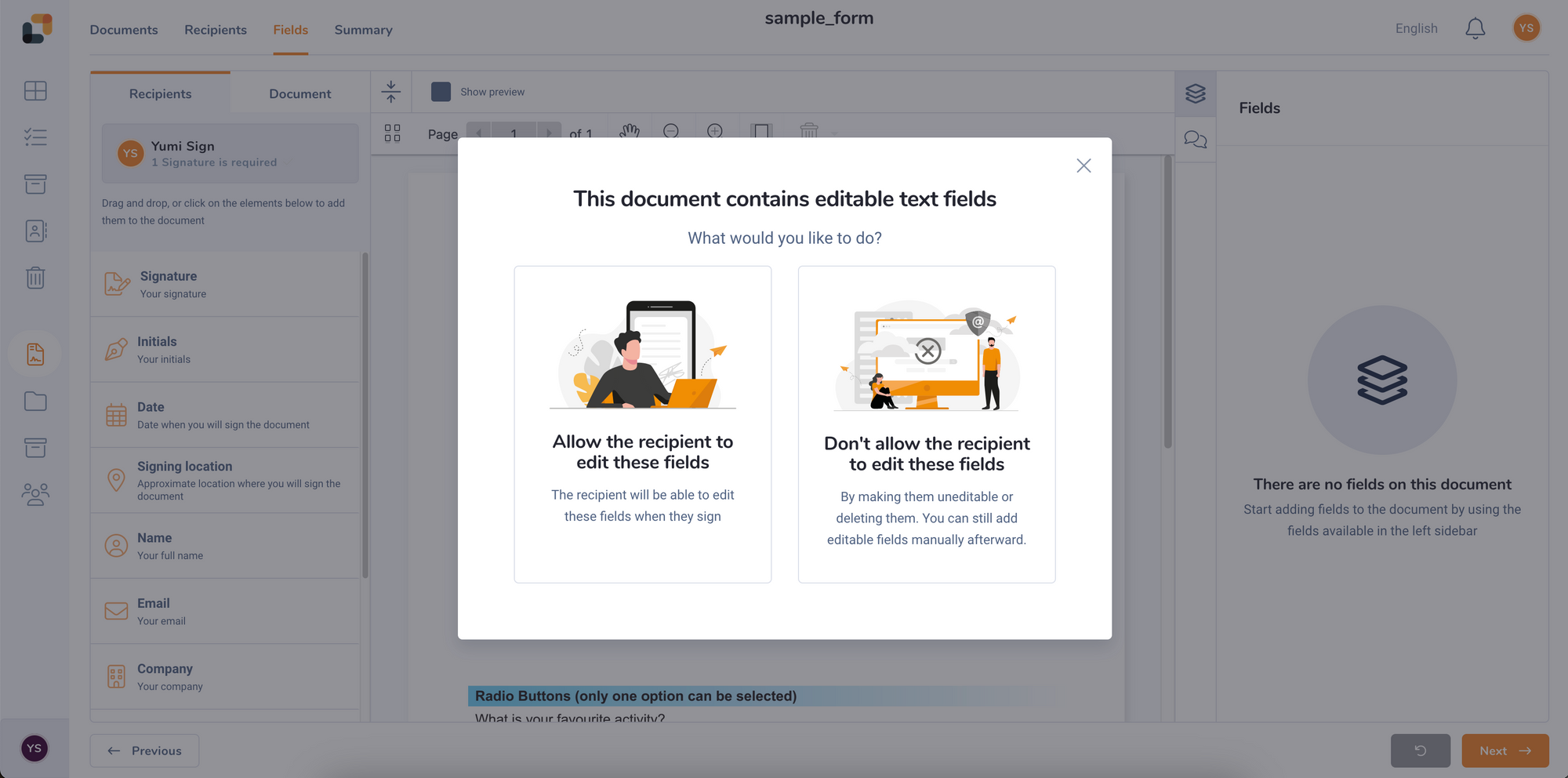
If you allow the recipient to edit the fields, you will be then be prompted to assign fields to a specific recipient and whether the fields should be mandatory or not:
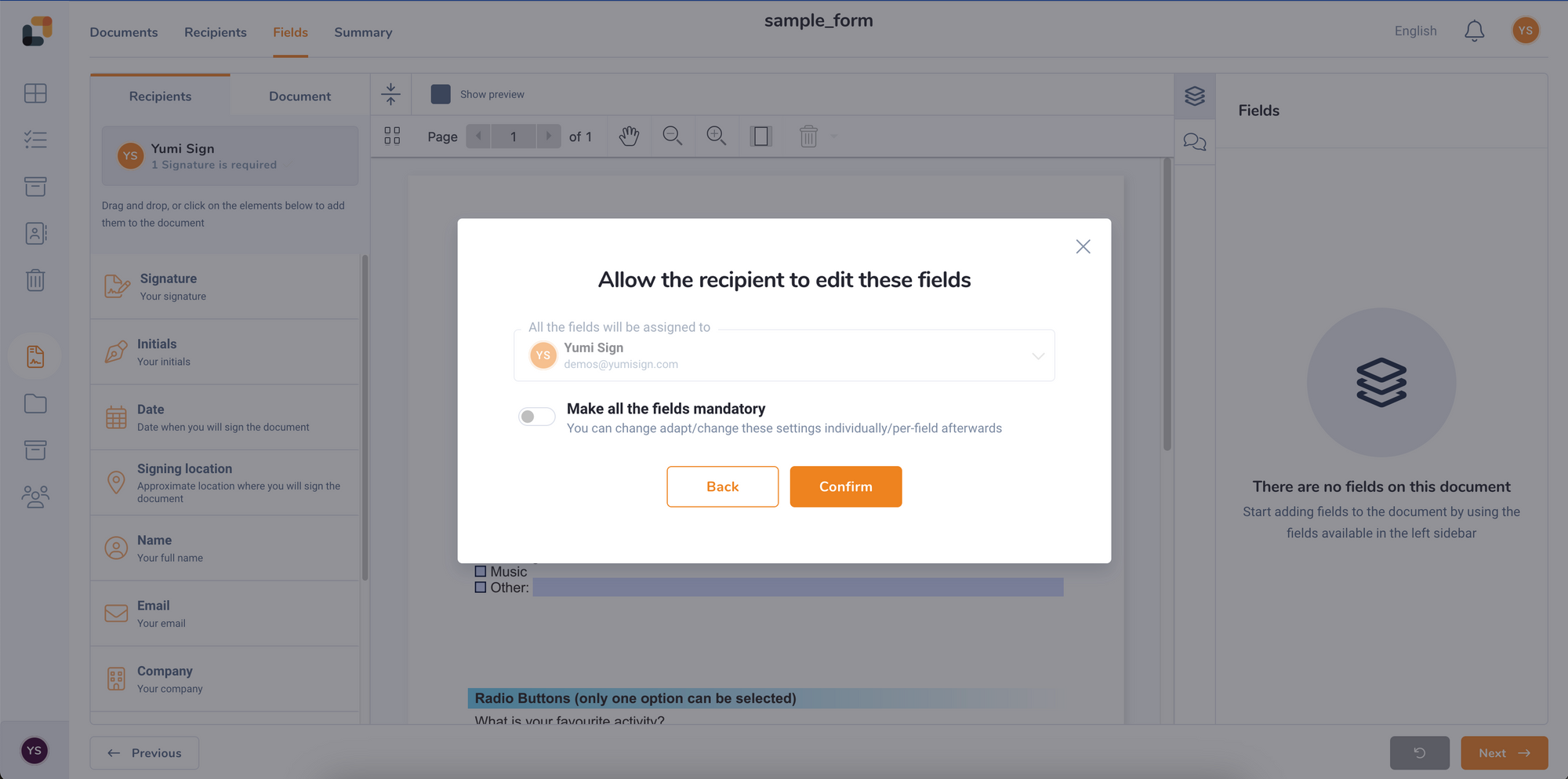
Those quick settings can be edited in detail afterwards in the designer.
After defining those settings, you will land on the designer. The PDF form fields will be automatically recognized by YumiSign and converted into Text fields. At that point, you can fill-in or edit their value:
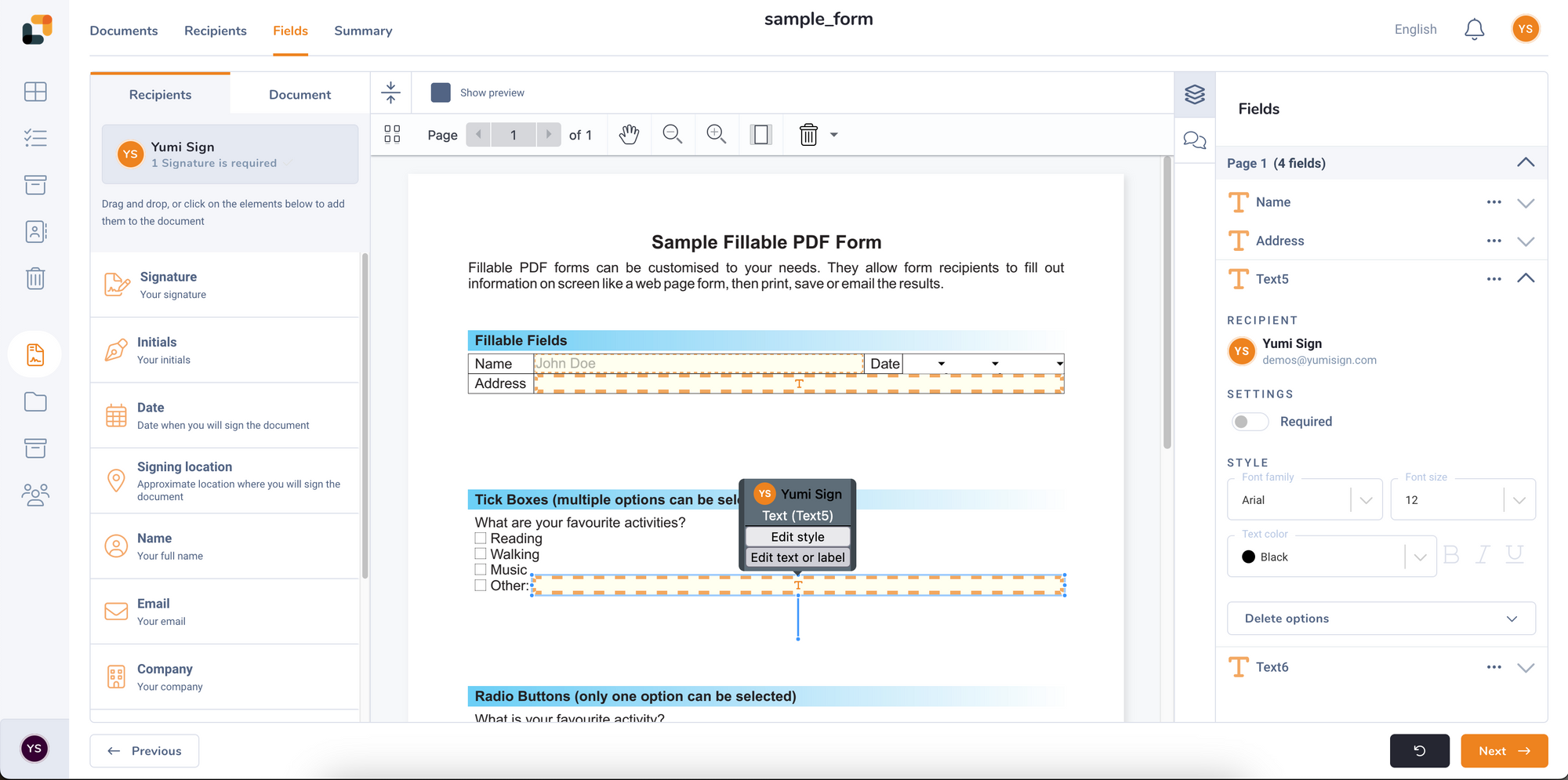
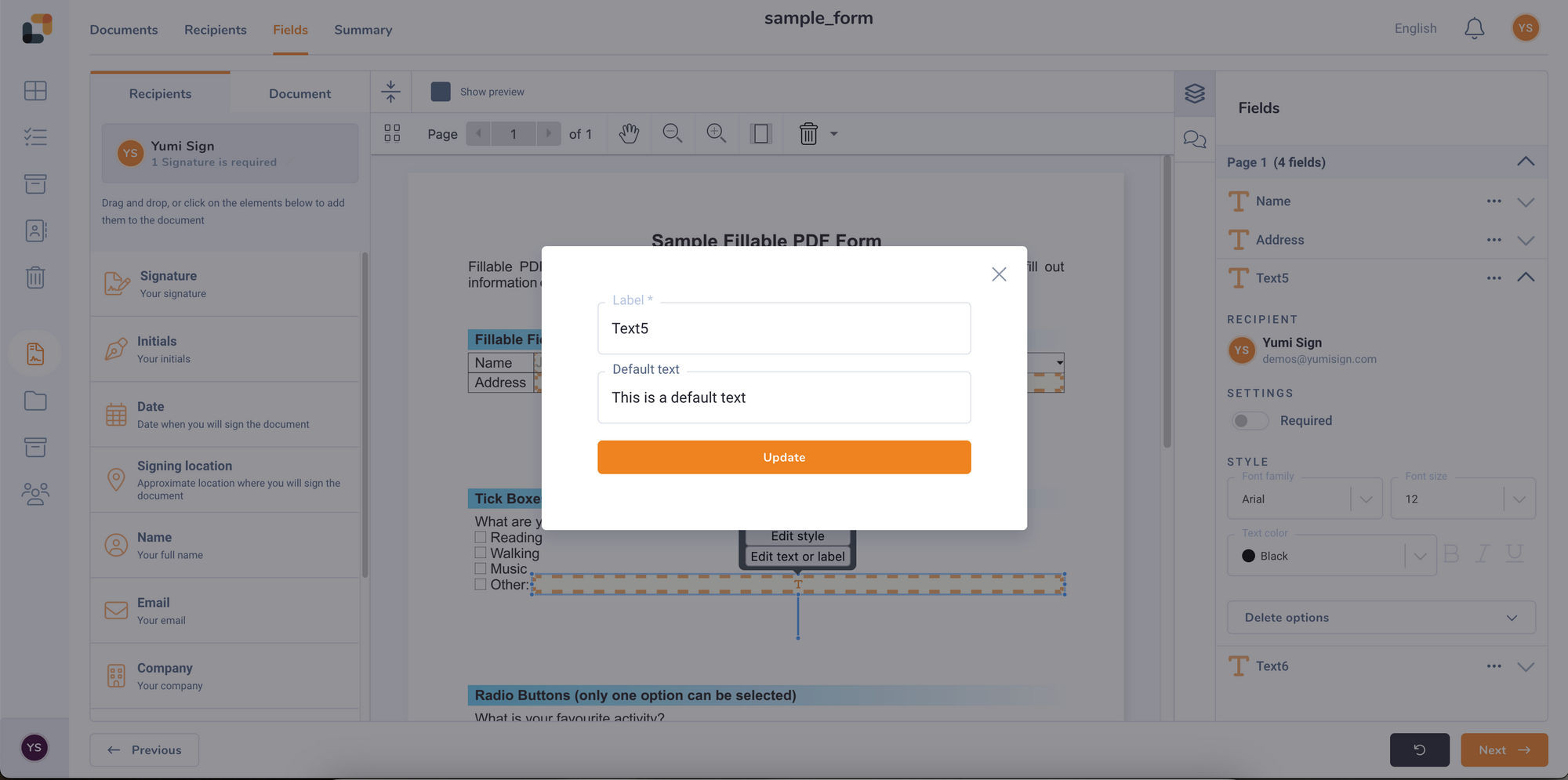
Signing a project with forms
As a recipient in a project with editable form fields, you will see the form fields in the signature view:
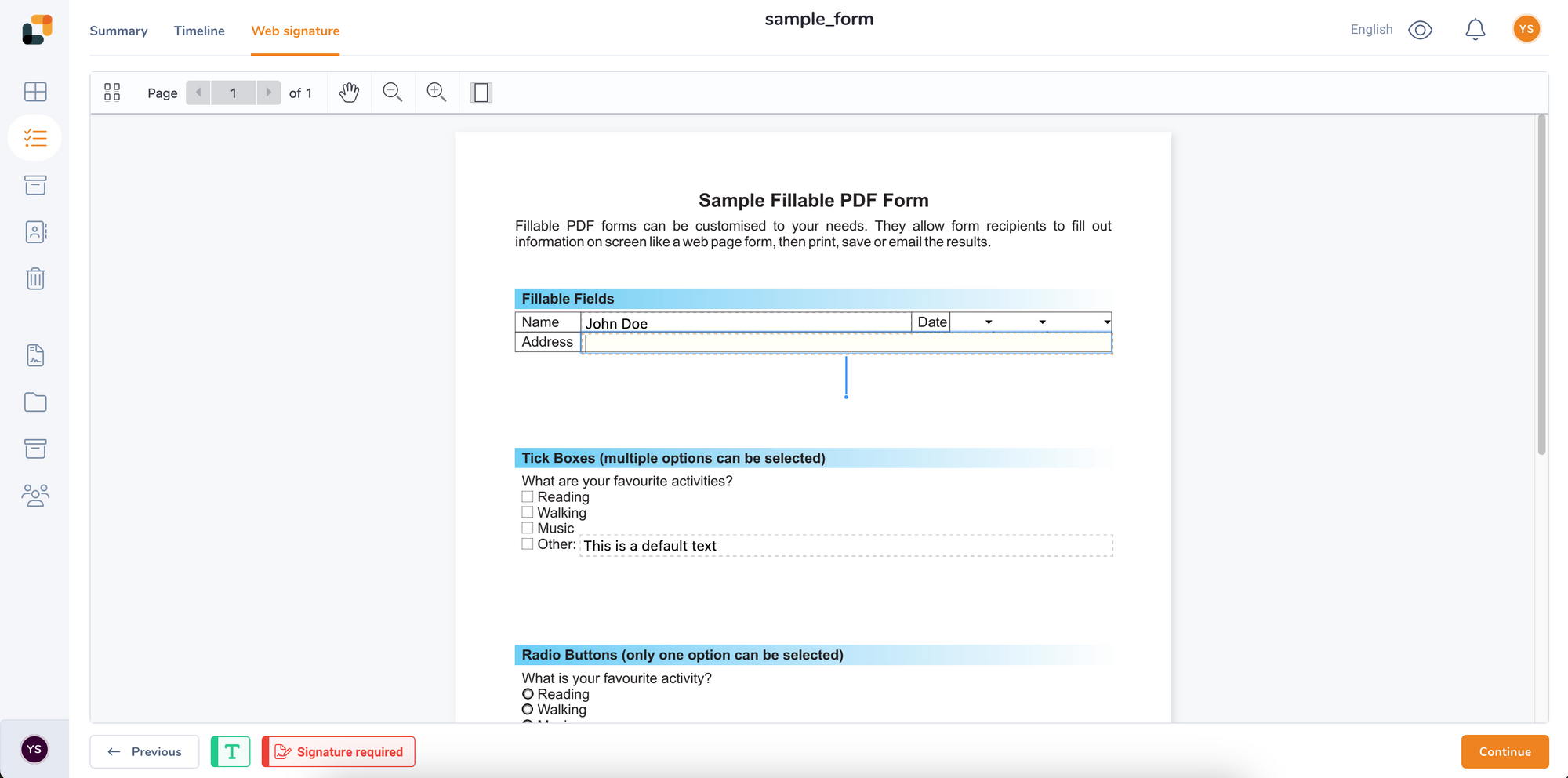
As with any other field, by clicking it, you may fill or edit its content. You can also click on "Continue" to get each field in a sequence: