YumiSign stores your documents directly in the platform. However, you have the option to keep an additional copy on a distinct cloud storage platform (allowing you to delete the documents stored in YumiSign if you wish to do so). YumiSign has the capability to integrate with various third-party cloud storage services. If you select to store your documents in a cloud, once a document has been signed, it will be automatically transferred and saved to your designated cloud account.
Available services
Currently, YumiSign can be linked with Google Drive and Dropbox.
How to connect my account with those services
First, you will need:
- A YumiSign account with at least a "Basic" plan
- An account with a compatible Cloud storage service
Once logged into your YumiSign account, navigate to the account management page. On the left-hand menu, click on the "Cloud storage" menu option. If this menu option is not showing, please make sure that your subscription level is at least "Basic". The "Personal" subscription does not grant access to this particular feature.
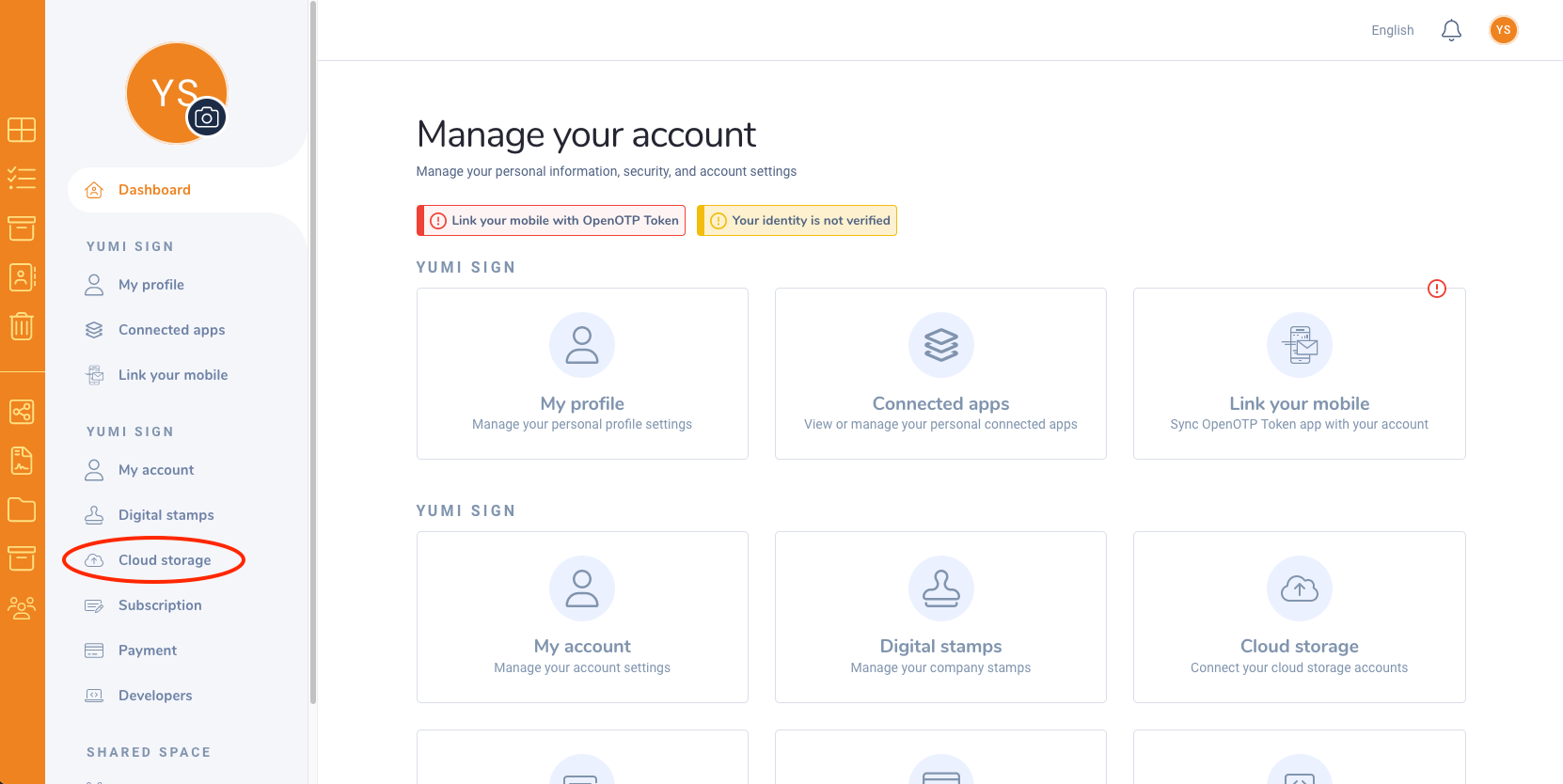
On this page, multiple storage services will be presented to you. To establish a connection, click on "Connect" button associated with your preferred service. You will exit the YumiSign interface and will be directed to log in to your corresponding cloud storage account. Follow the provided login and linking instructions from the cloud storage provider to grant YumiSign access to your storage account. After successfully completing this process, you will be redirected to YumiSign's platform, where you should see the status "You are connected" displayed beneath the relevant service.
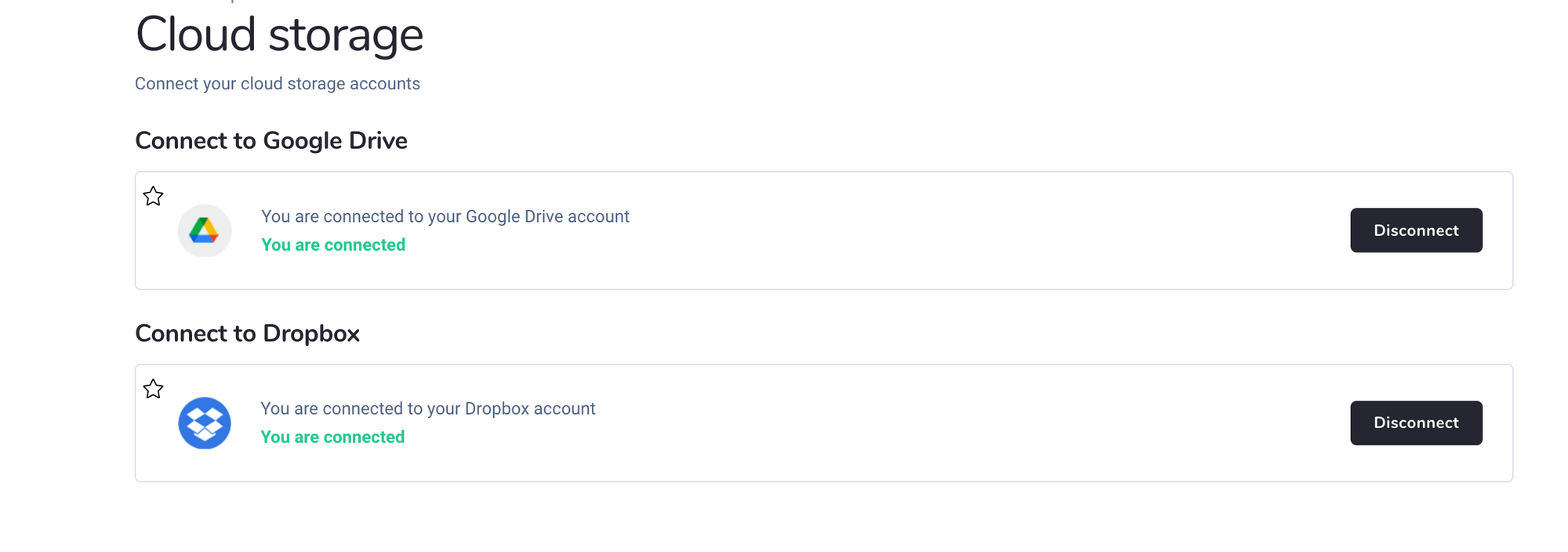
From now on, every document completed will be uploaded directly to your linked account. You can find them in a dedicated "YumiSign" folder in your cloud account.
YumiSign access to your cloud accounts
As previously mentioned, YumiSign needs permissions to access your cloud account. However, in order to preserve your privacy, we require as few rights as possible: YumiSign can send a file on your account, but cannot access any data on it. Those permissions should be displayed by the cloud storage service during the association process.